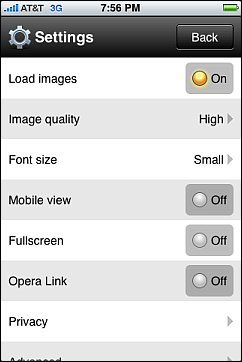
Opera Mini for the iPhone is a runaway success, it was the most free popular app in all 22 iTunes markets around the world for several days and over a million copies were downloaded the first day it was available.
For many of those million plus new users this is probably their first experience with Opera Mini. The browser is very fast and intuitive to use but it does work a bit differently than Safari.
Here are some fixes and answers for the most common issues and questions new users seem to be having with Opera Mini on the iPhone and iPod Touch.
Opera Link not synchronizing bookmarks: Only bookmarks in a special Opera Mini folder on the desktop are synchronized. The folder is green and has an Opera Link sync icon on it. It looks like this:![]() . If you have enabled Opera Link in Opera Mini and in desktop Opera and you don’t see the Opera Mini folder, try saving a bookmark in Opera Mini and then loading a new page which will force a sync. Once you have the special folder, copy the bookmarks you want to see in Opera Mini into it.
. If you have enabled Opera Link in Opera Mini and in desktop Opera and you don’t see the Opera Mini folder, try saving a bookmark in Opera Mini and then loading a new page which will force a sync. Once you have the special folder, copy the bookmarks you want to see in Opera Mini into it.
Opera Mini only shows a blank white screen: This seems to be affecting mostly iPod Touch users. First try pressing the Home button and going back to the App Store and reinstaling Opera Mini. It that doesn’t work see this thread on the Opera Mini User Forum for a possible, if rather geeky solution. I imagine that Opera will release an official fix for this issue soon.
How to get rid of the big header and menu bar at the top and bottom of the screen: Go into “Settings” (image above) and tap “Full Screen“.
How to improve image quality: Go to Settings, tap “Image Quality” and choose “High”
How to add or change Speed Dials: Do a long press on the Speed Dial you want to change and Choose “Edit” or “Add“.
How to save images on Web pages: Do a long press on the image and select “Save Image”. Images are saved to the iPhone’s “Photos” App.
How to copy text: Do a long press on the screen and choose “Select Text“. Then tap and drag to highlight the text you want to copy. Lift your finger and then tap “Copy”.
How to Paste Copied Text Into the Address Bar or a Field on a Web Page: Open the field you want to paste into for editing by tapping it. Then do a long press on the field and choose “Paste“.
For more Opera Mini iPhone tips and tricks take a look at these posts on the Choose Opera blog:
Opera Mini 5 Settings, You think that is real text you are looking at?
How to import your bookmarks to Opera, Opera Mini Web page layouts on iProducts
is it possible to get feeds on ipera mini-iphone ?
I’ve never heard of an ipera mini-iphone. But if it’s got a browser you should be able to use the mobile version of Google Reader to read RSS feeds. I don’t recomend using Opera Mini’s built-in RSS reader as it tends to lose your feeds periodically.
thanks, the trick with the opera mini folder for synchronisation was very useful!