Update: Google pulled the plug on S60 mail and calendar sync for most users in 2013. If you set it up before 30-Jan-2013 it Gmail sync should still work .
However since 30-Jan-2013, only Google Apps for Work, Education, and Government customers can set up new Gmail sync accounts on S60.
Source: Google Sync End of Life – Google Apps Administrator Help
I’m really liking the N8 I got at last week’s Nokia Developer Day. The hardware and screen are beautiful, the camera as good or better than any dedicated point and shoot and the phone has Nokia’s usual outstanding reception and call quality. It’s also the first Symbian phone in a a long time that has the processor speed and RAM needed to deftly handle multitasking and user input. Nokia’s still playing catch up with the user interface which does get blasted a lot, especially by the US tech press. However as a long time Symbian user I had no real trouble finding my way around and I appreciate the many incremental usability improvements Nokia and Symbian have made since Symbian^1.
I’m a big user of Google’s web services. All my email from about a dozen work and personal accounts is funneled into a single Gmail account where I organize with multiple labels. Google’s Calendar organizes my life and I keep all my contacts in Gmail as well.
Naturally I want to get Gmail and Google Sync for contacts and calendar working on my N8.
In one of the most unlikely of tech couplings Google uses Microsoft Exchange (aka Exchange ActiveSync) as its sync platform for Calendar, Contacts and Email. The N8’s Mail client, has built in support for Exchange so you no longer need to download a separate Mail For Exchange app. The setup is quite easy and straight forward except for a bit of a speed bump when it comes to using Gmail. But there’s a work around for that. So lets get started. Here’s how to set up Google contacts and calendar Sync and Gmail on the N8.
Start by clicking the Phone Setup widget that’s pre-installed on the N8 and choosing Setup mail (1st image. above). If you’ve deleted the widget, Phone Setup can also be found by pressing the Home/Menu key on the front of the N8 and tapping Applications followed by Tools.
On the next informational screen (not show) tap Start. On the next screen (2nd image, above) tap Exchange ActiveSync (called Mail for Exchange if you’re running Symbian Anna or earlier)
On the next screen (3rd image, above) enter your Gmail address in both the Mail address and Username fields and enter your password. Leave Domain blank and tap Next. If the same screen reappears, tap Next again.
If you get an error and you are sure your email address and password are correct, Google may be blocking access to your account because you are accessing it from an unfamiliar app or IP address. Go to https://accounts.google.com/UnlockCaptcha and follow the instructions on that page to unblock access.
Enter m.google.com as the Mail for Exchange server and tap Next (4th image, above). Tap OK on the warning dialog about not using multiple sync apps (not shown).
On the next screen (1st image, above), tag the services you want to sync and press Next. A dialog (not shown) will appear asking if you want to delete any existing contacts on the phone. I choose to keep my existing contacts and only got a couple of duplicates
Your Mail for Exchange Inbox will be displayed, (2nd, image) and your Mail For Exchange Gmail setup is complete.
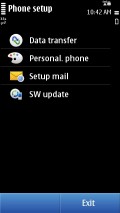
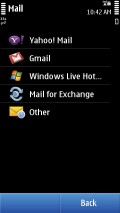
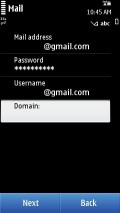
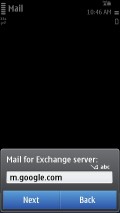
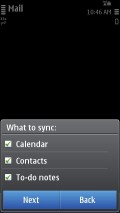
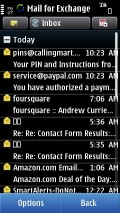
my phone is n8 its dosn send or show mesage
Did you set up gmail on your N8 before 30-Jan-2013? If you didn’t it’s never going to work.
always happyre
my n8 video call block or donot worck
Google pulled the plug on S60 sync for most users in 2013. If you set it up on your E71 before 30-Jan-2013 it should still work. It does on my N8 and N95-3.
However since 30-Jan-2013, only Google Apps for Work, Education, and Government customers can set up new Gmail sync accounts on S60.
Source: Google Sync End of Life – Google Apps Administrator Help
Thanks for your reply. Well, I did a hard reset on E71 after this date, so I’ve lost my old settings and it won’t work for me… I’m managing to do an outlook synch, forwarding my google acount to my outlook one. Hope it works!
Hi! I’ve been trying to use my E71, though when I try to configure gmail, it’s not working at all, in both pop or imap. Do you know if google discontinued support for this uses? Thanks in advance!