Updated 19-Oct-2009 -Added pdfdownload.org and Serola’s mobile PDF conversion form.
After Adobe Flash, I think the second biggest mobile browsing annoyance is the PDF file format, which most mobile browsers can’t display.
Thanks to Opera Mini and the ingenuity of the mobile user community it is now possible to view PDFs on most phones. The process is a bit tedious but if you really need to read a particular PDF on your phone it works.
The idea is to grab the URL of the PDF document and pass it to Adobe’s online PDF to text converter at adobe.com/products/acrobat/access_onlinetools.html. The Adobe converter isn’t very mobile friendly. Its big page size requires a lot of scrolling with a mobile browser plus you have to fill out an intrusive online form every time that basically asks you to justify why you need to use the tool. Fortunately Windows Mobile guru “Menneisyys” has created a simple mobile front end to the Adobe converter at menneisyys.s156.eatj.com/pdf.html that only requires you to enter the URL.
So how do you get the URL to paste into Menneisyys’ form? A new feature in Opera Mini 5 lets you select and copy text from any web page. If the PDF’s URL is displayed on the page you can just copy it and paste it into the converter in another tab. But many pages link to PDFs without showing the actual URL which is a problem as Opera Mini, unlike UCWEB, has no “Copy Link Location” feature.
Lucky for us, Finnish University of Tampere researcher and WapReview reader Serola found a bookmarklet that replaces links in web pages with their URLs. He tweaked it a little to get it working in Opera Mini. I’ve added the bookmarklet to my Opera Mini Bookmarklets page for your convenience.
Here’s how to use Serola’s bookmarklet to view PDFs in Opera Mini 5.
- Visit o.yeswap.com or serola.info/2008/06/27/more-bookmarklets-for-opera-mini/ with Opera Mini and click the link labeled “Links as URLs” at the top of Serola’s page or in the Tools section of o.yeswap.com.
- When the page reloads, press the wrench icon in the Opera Mini toolbar on touch phones and choose “Bookmarks” to bring up the bookmarks screen. On non-touch phones press # then 5 to view your bookmarks. Click “Add Links As URLs“
- Edit the Bookmark’s “Address” field, on removing all the text before “javascript…‘. (remove the part outlined in red in the image, above left). Save the Bookmark.
- When you encounter a web page with a link to a PDF, go to your bookmarks and choose “Links as URLs”. The page will repaint with the links displayed as their URL addresses.
- Scroll to the link to the PDF you want to view and do a long press on the screen (touch phones) or press the “1” key to bring up the context menu (image, above right). Choose “Select text” from the menu. Touch and drag to select (touch phones) or follow the prompts to mark the start and end points of your selection (non-touch). Do anther long press or tap on the “1” key to bring up the context menu again and choose “Copy”.
- Open Menneisyys’ converter page and bring up the context menu again with a long press on the text box or by positioning the cursor over the text box and pressing the “1” key. Choose “Paste”.
- Press the “Submit Query” button and wait. A text representation of the PDF should appear. If it doesn’t after 30 seconds or so refresh the page with “*” then “0” or by clicking the refresh icon in the menu on touch phones. The Adobe converter can be slow so you may have to refresh a couple of times before the document appears.
Unfortunately, the Adobe converter is not only slow but I’ve found it quite unreliable. It returns an error or a blank page about a third of the time I use it. If you know of a better online PDF to HTML or text converter that works with Opera Mini please leave a comment.
Update: Thanks to Wap Review reader Marat for suggesting pdfdownload.org/free-pdf-to-html.aspx as a better online PDF to HTML converter. It seems faster and more robust than Adobe’s and can disply images that are embedded in PDFs. To make it easier to use, frequent Wap Review commenter and Opera Mini guru Serola built PDF convert ( http://serola.info/test/pdfconvert.htm) a mobile friendly front end to pdfdownload.org. Use it by copying the PDF’s URL as described above and pasting it into PDF convert’s form.
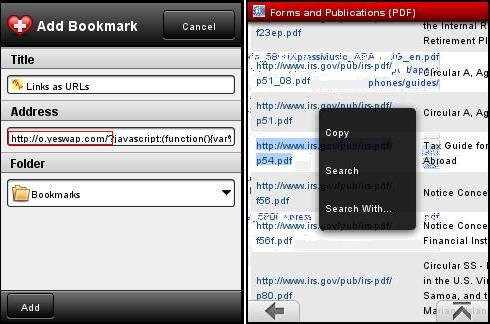
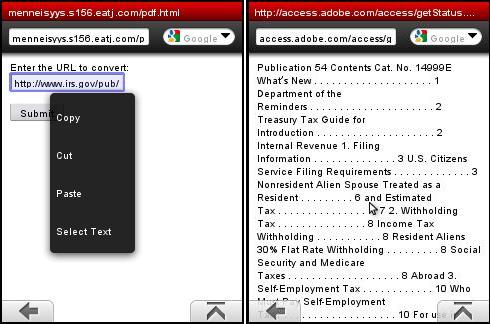
thanks for the ans. maybe i should try it…………
info on how to delete the store in the tab. in om5.beta. pls help me to
get free url site in globe thanks……………
god speed
pinkjastmine, When you follow the steps in the article doesn’t it work?
If not what is the URL of the page with links to PDFs that is not working?
pls help me to used tricks on my opera mini5 beta im a globe phone user
thanks in addvance god speed.
Thanks for the reminder, Serola. I’ve updated the post with information about pdfdownload.org and your PDF convert front end to it.
@ Dennis – You asked people to leave comments for better conversion service. Please read through the posts to see suggestion by Marat and my solution to use it more easily. I recommend you to update your article :)
But here Ucweb is most popular for its advanced features, specially everyone who compromise with desktop view.
Thanks again Marat and WiRe67 as well. I decided to do things a bit easier and wrote a form for http://www.pdfdownload.org: http://serola.info/test/pdfconvert.htm
Folks, you are welcome to copy the source ;)
Use this and paste at the end http://www.pdfdownload.org/pdf2html/pdf2html.php?images=yes&url=
@ Manojr Tiwari – Thanks for the advice to use UCWEB aka UC Browser :) However, I personally like Opera Mini more because I can have it in my own language, and it has better performance at this side of globe, and it has better page rendering. However, I do wish Opera Mini could offer similar preview service for pdf, doc and other formats as UCWEB does. Meanwhile, we Opera Mini fans are just forced to go through this irritating process.
Nice info but very irritiating process.
Also for your info Ucweb always able to view pdf or some other text files. Simply when click on any pdf file link, the download page comes with options Preview, Save and Cancel.
Just click onl preview to view pdf file.
Thanks Marat :)
Dennis – So, http://www.pdfdownload.org/free-pdf-to-html.aspx is one place to convert PDF to HTML.
I have another solution to the problem. I have posted my request for pdf transcoding to opera forums but the new Mini doesn’t have it. I don’t know why, maybe they’re afraid of a surge in traffic or what? Because the technology is there and easy to implement for them.
Ok, back to my solution. I extensively use a service called pdfdownload.org. I have a bookmark on Mini (http://www.pdfdownload.org/pdf2html/pdf2html.php?url=&images=yes). So when I encounter a pdf file, I get to copy its URL (there are some tricks as you described in your article, on OM 4.2 it’s pretty much easy to do through #1, add symbol and copy in the phone’s text box). Then I go to the bookmark and the page says “No file”. I invoke its URL by pressing #1, select “add symbol” and paste the pdf’s URL between url= and &.
This service is better than adobe’s since it can display images and links to Google cached version if it’s available. So try this one! Cheers!
P.S. Hoping to see an embedded solution by opera mini!
Thanks Dennis for complete instructions :)
Unfortunately I still have problems to get the mobile front end by Menneisyys to work on my SE K800i.
However, Adobe’s offisial conversion page seem to work. It’s just so terrible to use because you have to fill in the questionary every time :(
A little unrelated but… I was very impressed to find that my BB Bold opens pdf email attachments, I’ll dig around a but and see if I can dload and view pdf’s that aren’t in emails