This is the second in a continuing series of tips on getting the most out of Opera Mini, the great Java based mobile browser that brings full web browsing to almost any phone.
Opera Mini supports bookmarks of course. It’s very easy to bookmark the current page using the menus or with the shortcut key combination of the # key followed by the 7 key . Opera Mini also has a great feature called “Speed Dial” which lets you assign numeric shortcuts to nine of your favorite bookmarks. To launch a Speed Dial bookmark you just press the * key followed by a number from one to nine.
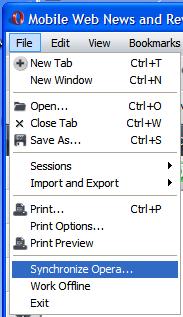 It’s easy to accumulate a lot of bookmarks in Opera Mini but hard organize them in a meaningful way. Opera Mini’s built in bookmark management capabilities are very rudimentary.
It’s easy to accumulate a lot of bookmarks in Opera Mini but hard organize them in a meaningful way. Opera Mini’s built in bookmark management capabilities are very rudimentary.
You can save, edit and delete bookmarks, but it’s slow and cumbersome. There are no folders, just a single long list of bookmarks. The only way to rearrange bookmarks is move them up or down one position at a time. On many phones moving a single bookmark one position takes as long as 30 seconds. If you have many bookmarks, moving one from the bottom to the top of the list is impossibly time consuming. Opera Mini comes with a number of default bookmarks which many users will want to delete – and deleting is also slow on most phones.
There is an easier way to quickly organize your Opera Mini bookmarks. It’s called “Opera Link” and it’s built into Opera Mini. To use Opera Link you just need Opera Mini 4.0 or later and the Opera 9.5 or later desktop browser on your PC.
If you don’t already have Opera on your PC, install it from opera.com/browser. As of this writing the latest release in 9.63.and it’s available for almost every operating system; Windows 98 or better, Mac OS X 10.3 or latter and just about any Linux distribution with X11 support. Opera is a great browser, more powerful in many ways than IE, Firefox or Safari, but you don’t have to switch browsers to use it to manage your Opera Mini bookmarks. Here’s how: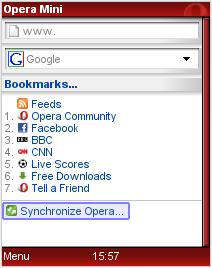
- Start Opera on the PC. In Opera’s “File” Menu; choose “Synchronize Opera…” (first image). You will be prompted to log in. If you already have a My Opera account you can use that ID and password. Otherwise press the “Sign Up” button, create an account and then sign in.
- Start Opera Mini on you phone. On Mini’s home screen, scroll all the way to the bottom and click on the “Synchronize Opera.. ” link (second image). Enter your My Opera user name and password. In a few seconds you should see “Success Your bookmarks are synchronized…“
- Now go back to Opera on your PC. If everything is working right you should see the desktop Opera’s Speed Dials populated with your Speed Dial links from Opera Mini. You can reorder the Speed Dial items by drag and drop and right click to edit the Title or URL.
- To find the rest of your Opera Mini Bookmarks, click “Bookmarks” on the menu bar and choose “Manage Bookmarks“. A new “Bookmarks” tab will open. In the left pane of the Bookmarks tab scroll down and click on the “Opera Mini” folder – your Opera Mini bookmarks will appear in the right pane. Highlight a bookmark and hit the Delete key to delete it or right-click it to edit.
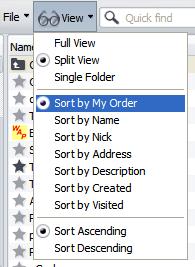
- To change the order of your Opera Mini bookmarks, first pull down the “View” menu of the Bookmarks tab and select “Sort by My Order” (third image). Then drag the bookmarks to order them as desired. You must use the “Sort By My Order” view, choosing anything else in the View menu like “Sort By Name” will not affect the order of bookmarks in Opera Mini.
Using Opera Link has other advantages.
- Your bookmarks are backed up so that if you change phones, upgrade your phone’s firmware or have to uninstall and reinstall Opera Mini, restoring you bookmarks is simply a matter of choosing “Synchronize Opera…” again in the new Opera Mini install and logging in. Synchronizing a new install of Opera Mini will add the default bookmarks again but it takes less than a minute to delete them using Opera on the desktop. Even if you don’t have a PC, you should use Opera Link so that your Opera Mini bookmarks get backed up and can be restored in case of a reinstall.
- When Opera Mini is synchronized, two new folders; “More bookmarks” and “Notes” are added to the Opera Mini bookmarks page.
More bookmarks contains all your bookmarks from every folder in desktop Opera. If you don’t use Opera as your main desktop browser, you can easily import bookmarks into it from IE, Firefox, Mozilla or Konqueror (using File menu > Import and Export) so that they are available from Opera Mini.
Notes lets you view, manage and create Opera Notes, which are text-only documents. You can create notes in either Opera Mini or PC Opera and Opera Link will keep them synchronized.
Unlike regular bookmarks and Speed Dials, which Opera Mini stores locally on your phone, Notes and More Bookmarks are web-based so it does take a little longer to open them.
There is also a web-based interface to Opera Link at link.opera.com that you can use from any browser. This is the weakest part of Opera Link. I find it too slow and unreliable to be useful. Maybe I just have too many bookmarks in Opera on my PC, over 3000. It literally takes minutes to open any folder, even Speed Dial, on link.opera.com and the site frequently hangs or fails with a “Proxy Error”. Fortunately, Opera Link in Opera Mini and PC Opera are just the opposite – fast and reliable. I’ve been using Opera Link for over a year now and it lets me effortlessly keep the same bookmarks across five phones, two PC’s and half a dozen Opera Beta’s and releases.
I have set my Opera Link to sync my bookmarks. But when I uninstalled my Opera Mini & reinstall it again, then I turned on opera link, and then I got my bookmarks, but there are some bookmarks that are missing. Can that bookmarks to be retrieved?
Try looking on http://link.opera.com Any bookmarks that aren’t there are lost.
Unfortunately i have not synchronized that opera mini 4.4 java. So now i have invalid opera mini 4.4 & that can’t be updated. can you do any miracle? please do something. how to update that invalid opera mini 4.4 by editing? please
do i have to install Opera Mini into a PC in order to backup my bookmarks from my mobile phone? because i will be switching phones soon and i already synchronized and made an account through my phone, but i have no computer to install Opera on :/
No you don’t need a computer. When you run Opera Link your bookmarks are backed up to the cloud. When you run Opera Link on your new phone your bookmarks will be pushed to it.
operalink/bookmark from mobile to pc.
Unfortunately, mine is a clean reinstall, after resetting my phone, since the latter half of July. Plus, I took the added step of downloading my reinstalled installation file, from Opera’s web site, directly.
‘Wish I were you, because it’s a pain not being able to sync bookmarks with Opera.
That said, I thank you for your reply. It gives one hope.
El Marko, The Opera Link sync bug was fixed around July 1st. It’s been working fine since then for me.
If you are still having a problem, I suggest you reinstall Opera (Mini and Desktop). If still broken after a reinstall, ask for help on the MyOpera Opera Mini Forum: http://my.opera.com/community/forums/forum.dml?id=111
Mid August, 2009, and we still cannot sync successfully from Opera Mini to Opera. Bookmark management on Opera Mini is practically impossible. No sorting, no syncing. Just keep telling yourself, “At least it’s free.”
Sam, Install the Opera desktop browser (latest version, 9.6 is recommended) on you PC. Use Opera’s import option to import you IE bookmarks. Then follow the instructions in this post to use Opera Link to synchronize Opera PC and Opera Mini. For Mobile IE, first use ActiveSync to get your mobile bookmarks into IE then import them into desktop Opera and sync them to Mini.
Hi, may I know what is the simplest way to import bookmark / favorites from Internet Explorer (or Mobile IE) into Opera Mini (which was installed on my PDA phone as standard)? Thanks and have a nice day. :)
Dennis:
Thank you for your reply! I went to that thread and now I am going to be alert if there is a solution on that thread!
Than you again!
Antonio,
There have been a number of users reporting the same problem on the Opera Mini support forum, see this thread: http://my.opera.com/community/forums/topic.dml?id=279163 It looks like the trouble started last week.
Opera is aware of the issue and is trying to find the cause and a solution.
I followed all the steps:Installed Opera on my pc and run sync, and run mini opera on my motoQ 9c and run sinc on the mini opera and I log in and it appears a message that says that synchronization was succefull but nothing changes nor my bookmarks on the phone or in the pc they not change and there is not any “mini opera” folder on pc opera bookmarks manager.
What is wrong???
Please help me!!
sorry for my english i am from mexico.
Kevin,
The login button isn’t on screen it’s a softkey. On most phones it should say “Login” above one of the softkeys, usually the left one.
If you are using a BlackBerry there are no physical soft keys but their actions are added to the application menu.
On recent BlackBerries, press the Menu (“BlackBerry”) button and then choose “Login”.
Older BB’s without a Menu button, press IN on the scroll wheel and choose “Login”.
I followed these directions and at step 2 (enter credentials on mobile website), it just sits. There are no fields/links beyond “sign up”, “username” and “password”. What happened?