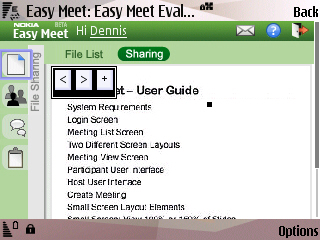
Updated: 17-Apr-2009 Voice conferencing information added.
Nokia has entered the online collaboration space with a Beta Labs offering called Easy Meet. No, it’s not a dating service, it’s a collaboration tool that lets you set up online meetings with shared Power Point documents and jpeg and png images, plus chat, meeting notes, voice conference calling and attendee presence indicators so that everyone can see who’s joined the meeting and who’s playing hooky or lost connectivity. Meetings can be add-hoc or scheduled and there’s support for scheduling recurring meetings.
This a rather powerful set of features, rivaling pricey enterprise services like MeetingPlace and it’s currently free .
Easy Meet is web and mobile web based with the mobile version offering all the features of the full edition. There’s also a WRT widget version which I haven’t tried. You set up a meeting by visiting easymeet.nokia.com and registering with your PC or mobile browser. Then you can add, delete and edit meetings, invite participants, upload local files or share files stored on Ovi Files. When you invite someone to a meeting they get an email, and optionally a text message. Clicking a link in email or message takes them to the meeting. Participants only need to enter their email address and a name to join a meeting they don’t need to register for Easy Meet.
All participants can upload files and can download the files uploaded by others. One file at a time can be “Shared” by the host, meaning it’s currently displayed in the web and mobile web interfaces. Meeting notes are kept by one of the participants, designated as the “Scribe”, and can be viewed by all participants. To use voice conference calling with Easy Meet you have to provide your own corporate or third party phone conferencing server.
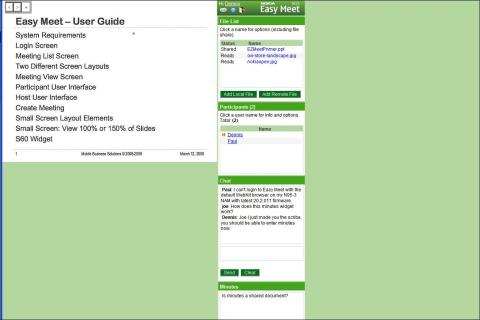
I have some reservations about the PC browser version’s user interface (image above). It consists of five windows or widgets; the currently shared document, Participant List, File List, and Chat and Minutes windows. On the PC all five are displayed simultaneously, with the shared document in a larger panel on the left and the other four widgets in a narrow vertical row just to the right. The layout is tall and narrow and the widgets don’t seem to be movable. This design doesn’t make very good use of the typical PC screen. For some reason, the designers decided to hide the browser’s scroll bars which means that you have to collapse some widgets to see others. On my desktop with the browser maximized and in full screen mode, the Minutes widget was mostly off screen. Without scroll bars I couldn’t figure out how to reach it. I left a comment on the Nokia Beta Labs blog and Umesh Chandra, Research Leader for Nokia Easy Meet immediately responded that I needed to collapse one or more of the other widgets to bring the Minutes widget into view. Thank you Umesh, that’s great support! To collapse a widget, click its title bar. That works and actually gives a little more control over what’s visible than scrolling would, but why hide the scroll bars?
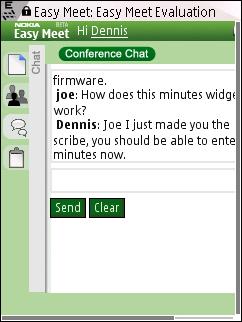
I found the mobile interface more usable. The widgets are displayed one at time with tab like buttons along the left side to switch between them. It’s simple, usable and intuitive. A shared PowerPoint was accurately displayed and there are forward and back buttons to move through the sides. There’s even a “Draw” mode that let’s you mark up presentations on the fly. With the N95 I was only able to draw dots but I suspect line drawing is possible with a touch screen phone. My only real gripes with the mobile version are that the layout is fixed at 320px wide and horizontal scrolling is required on my N95 in portrait mode (image left or above); and that the navigation and drawing toolbar covers up part of the shared presentation and can’t be hidden (top image).
It’s great to see mobile users treated as full and equal participants in meetings. Because the mobile interface is web based it offers at least the promise of cross browser and cross platform compatibility. However, the only supported mobile browser currently is S60 Webkit. I tried using Opera 8.65 on a Nokia N95 and got an unsupported browser message. With the NetFront 3.2 emulator, the error was “Your Browser does not support AJAX!” and with Openwave 7 the login form’s submit button didn’t respond to key presses. I did manage to get Easy Meet to load in Opera Mini 4.2, although the layout was a bit messy and most of the links and buttons didn’t work. I was able to view a shared PowerPoint and advance through the slides using Opera Mini.
Easy Meet looks like a great collaboration tool. I really hope that Nokia embraces the power of the web interface as the universal client and provides support for using any reasonably modern mobile browser with Easy Meet, not just Nokia ones.
Filed in: Wap Review Directory – Mail-IM-Talk-PIM/Personal Info Management
Ratings: Content ![]()
![]()
![]()
![]()
![]() Usability
Usability ![]()
![]()
![]()
![]()
![]()
Ready.mobi Score: 3 “Fair” (Only the login screen could be tested)
Mobile Link: easymeet.nokia.com
Easy Meet does not supply such a phone conferencing server. Currently it relies on corporate or third-party service providers for voice conferencing.
The whiteboard feature has been implemented in 2007. It’s currently disabled mainly because most cell phones do not have a touch screen or stylus for drawing. It could be released soon (after a little more cross-platform testing).
Video still seems difficult on mobile browsers. Application sharing is being planned depending on how it is interpreted…
Thanks Umesh,
I created a meeting and I see the fields for dial-in number and PIN. But what do I use for a dial-in number? Does Easy Meet supply a phone conference server or do I have to supply my own?
I also noticed disabled check boxes for video, whiteboard and application sharing. Is there any way to enable those or are they for a future release?
The voice conference calling functionality is already implemented. All you have to do is when creating a conference you have to supply the access number and conference id and/or PIN. Once inside the conference you just have to click on the voice conference tab (on File sharing screen) and it will directly dial you into the bridge. No need to remember conference numbers and PIN id. The default conference doesn’t have the voice bridge booked.