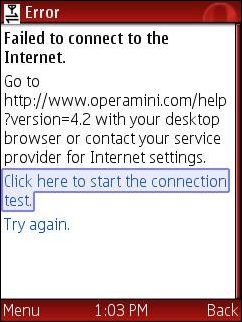
Configuring GSM phones so that data aware Java applications like gMail, UC Browser and Opera Mini can connect to the Internet is a total disaster. Opera Mini is an amazing mobile browser that gives almost any phone iPhone like Internet capabilities. But many people have trouble getting it to work. They download it from mini.opera.com, it installs without error but when they try to run it they get the error “Failed to connect to the internet“. The same thing often happens with the UC browser, gMail, Picomail, Google Maps, eBuddy Nimbuzz and other mobile Java applications. Because the user can surf the web with the phone’s built in browser, they clearly have a connection to the web. So why doesn’t the app work? Although it’s natural to blame the app, in almost all cases, it’s a setup issue caused by brain dead GPRS data configuration model.
Many mobile operators who are more than happy to sell you an “unlimited” data plan deliberately put roadblocks in the way of using 3rd party data aware applications to reduce data traffic on their networks. Even setting up unbranded, unlocked phones is a hassle. Phone manufacturers do a terrible job of documenting how to configure handsets so that Java applications can connect to the network. The terminology and menu options vary from one phone to the next even from the same manufacturer.
This post is an attempt to demystify the process by explaining the concepts and providing links to sources of operator and phone specific setup information. You won’t find instructions on how to set up your phone here but I’ll try to point out the best resources for finding the right settings for your phone and operator.
First of all you need a phone that can run Java, meaning that it has a Java runtime (JVM) installed in firmware. Most recent GSM phones have Java, but many CDMA carriers including Verizon, MetroPCS, Cricket and US Cellular in the US use Qualcomm’s BREW application platform rather than Java. There’s nothing technically wrong with BREW but its security model is completely hopeless when it comes to installing 3rd party applications. The only way to get BREW applications is to buy them from your carrier, there are no free BREW applications. My advice, if you want to be able to run free, state of the mobile applications like gMail and Opera Mini, is to avoid the BREW carriers. GSM phones from most operators, CDMA phones from Sprint and iDEN phones from Sprint/Nextel and Boost Mobile all support Java.
Unlike GSM phones Sprint and Boost Mobile CDMA and iDEN handsets don’t require or allow any sort of user data configuration. Java applications usually just work on these phones. When Opera Mini or another Java app installs but won’t connect on a CDMA or iDEN phone, it means that packet data is not provisioned on the carrier side. There’s nothing the user can do except call and try to convince customer support to escalate the issue to a data specialist who can actually fix the problem.
GSM phones, in addition to requiring provisioning by the carrier to turn on data, have many data configuration settings that all have to be correct for data aware applications to work. Having a working browser is not an indication that data is set up correctly. Many built in mobile browsers connect to a WAP/GPRS access point or gateway that doesn’t provide the direct socket or http connectivity that applications need.
Just about all GSM phones support multiple data profiles, each of which is a collection of settings which can be assigned to the built in browser, MMS or applications. Different phone manufacturers call these profiles by different names. Common ones are:
Nokia: Access Points
Samsung: Browser Profiles
Motorola: Data Sessions
LG and Sony Ericsson: Internet Profiles
Blackberry: TCP Settings
A data profile contains dozens of settings, most of them optional. The ones we need to be concerned with are:
Profile Name: A user selected unique name for the access point.
APN or Access Point Name: the hostname or IP address of a switch or server within the carrier’s network which routes data between the mobile network and the Internet.
Bearer: The type of connection like CSD or GPRS.
Username: often but not always blank.
Password: blank if the username is blank.
WAP Gateway IP address and port: Required with some low end and older phones.
Some carriers also require data traffic to pass though a proxy server which has an address and a port.
Proxy Address: The IP address of a proxy server.
Proxy Port: The HTTP port used by the proxy server.
There must be a data profile assigned to your applications. How this is configured varies from phone to phone. There might be a menu option within the data profile setup called Packet Data Access Point or Default Access Point or the profile might need to be set in an Application Manager’s context menu or in an Options menu at the individual application level. Motorola’s are unusual, Java applications will look for and use a data session named Java Session.
Your carrier or phone manufacturer may be able to push all the required settings to your phone. This is the easiest and usually the best way to configure your phone, if it’s available. I recommend trying the carrier first as they should always have the most up to data settings. Check the support section of the carrier’s web site, looking for “send settings to your phone” or something similar. The carrier may offer a choice of several different types of settings like WAP, MMS, Internet or GPRS Data. For applications you generally want Internet or GPRS Data if they are available and WAP as a last resort. When in doubt have all the settings sent.
A few phone manufacturers including Sony Ericsson and Motorola can also send settings for many different carriers.
Recent Nokia phones have a built in Settings Wizard containing settings for most operators. Instructions on using the settings wizard are at here.
Many times having the settings sent to your phone is all you need to get Opera Mini working. If it doesn’t work with your carrier’s settings try the manufacturer settings and vice versa. If Opera still can’t connect don’t give up. It’s possible to enter the settings manually. here’s how:
1) First you will need to find the right settings for your carrier and data plan. Usually they can be found on the carrier web site or by calling customer support. Many third party application vendors sites provide lists of settings for operators around the world. Some good ones include: Opera, eBuddy and Nav4All. It doesn’t matter whether you are using the vendor’s app or not, the settings are the same for any Java or native application. If you can’t find your operator’s settings anywhere else, try doing a Google search for “<Operator Country> GPRS Settings“, i.e. MTN South Africa GPRS Settings.
For US users here are the current settings for the national GSM operators AT&T and T-Mobile:
AT&T:
APN or Access Point Name: wap.cingular
Bearer: GPRS.
Username: <leave blank>
Password: <leave blank>
WAP Gateway IP address: 66.209.11.61
Proxy Address: <not required>
Proxy Port: <not required>
T-Mobile USA:
APN or Access Point Name: wap.voicestream.com or epc.tmobile.com
Bearer: GPRS.
Username: <leave blank>
Password: <leave blank>
WAP Gateway IP address: 216.155.165.050
Proxy Address: <not required>
Proxy Port: <not required>
2) Once you have the settings, enter them on your phone manually. The process varies from phone model to phone model. The phone manual should have this information, but often it doesn’t. eBuddy has step by step guides for setting up popular phone models.
Some mobile operator’s sites including, AT&T, O2 and Sun Cellular also have good instructions for setting up many phones. These operator guides are helpful for figuring out the often arcane setup menus. Of course, if you are using instructions from an operator other than your own you need to substitute the actual setting values specific to your operator that you found in step 1 for the ones provided.
If you can’t find setup instructions for your specific model try looking through the instructions for similar models from the same manufacturer to find one that has the same menu structure. For example all Nokia s40 2nd, 3rd, 4th and 5th edition phones have the same setup menus and are set up the same way. For obscure phone models you might have to resort to a Google search for “<phone make phone model> GPRS setup”.
Note: If you have a Nokia S40 phone and your operator’s settings specify a proxy IP and/or proxy port, manual set up may not work because Nokia stupidly does not provide any way to enter the proxy settings. If this applies to you try doing the setup without the proxy settings, as in some cases including AT&T and T-Mobile USA, the proxy isn’t actually necessary.
If the proxy really is required, you must use the Nokia setup wizard, if it exists on your phone. or have the settings sent to the phone by your operator or phone manufacturer.
It is also possible to send the proxy settings to your phone yourself using Bluetooth. It’s a somewhat complicated process and requires that your phone support Bluetooth and that you have a Bluetooth equipped computer or computer plus a second Bluetooth phone. The procedure is documented on the web at: Howard Forums, NXG and Mobilomania. I’ve never actually had to do this myself so you are on your own if you try this.
If you have tried everything and you still can’t get it to work I recommend asking for help on one of the many mobile users forums like The Opera Mini Forum, Howard Forums, Mobiledia, Esato or country specific forums like Nairaland for Nigeria or Talk.ph in the Philippines. When using forums it’s important to follow forum etiquette to avoid being “flamed”. Before posting a help request, use the forum’s search function to be sure your question hasn’t already been answered. If you do post asking for help on a forum be sure to give as much information as possible including, make and model of phone, carrier, country, the name and price of your data plan and the exact text of any error messages.
You can also leave a comments on this post if you get stuck. I try to answer as many questions as possible. I’m not able to answer questions about settings for specific operators or phones as I do not have them. Comments asking for operator or phone settings will be ignored. You need to do your own research using the resources in this post.
Please don’t ask me for “cheat” codes or other ways to enable free browsing. Comments asking how to browse for free will be deleted.
Last Updated: 15-Mar-2012 – fixed some link rot.
hello, i have downloaded the the default gprs settings of globe from the site you gave, it works on others using bluetooth, but when i transfer it from other cellphone to mine using bluetooth also, it says invalid settings. why is that? i am dying to use the opera mini too. pls help..
what settings did i miss?
when i start to open the opera mini it ask to allow network access, i choose yes and starts to install but then it just stops and says “failed to connect to the internet.” do i have to load to be able to install the opera mini?
what settings are required with my 3110c cp and globe sim to be able to use the opera mini? please help. many thanks,^^
by the way, i tried to get the gprs settings from the globe sim itself.
it ask for the hanset model but when i type N3110 or N3110c, it says “your phone is not compatible to recieve the settings.”
i wonder why? but when i try use put other model instead, it says that they my request and the correct gprs/mms settings for my unit will be sent w/n 24 hours. etc….. and then followed by another message saying “save next settings into the phone.” but no settings are delivered at all..
Dennis.. ok.. i will try to find Opera Mini 4.2 and reinstall it again to my phone. i’ll try to have a minimum load of 5php for it. i just hope that it would not charge any using opera. ill update you soon. thanks.
im in philippines and my phone model nokia 6681. plss help me dnnis
Angelo, don’t worry about “connection type” not all phones have that setting. It sounds like your settings are correct.
Opera Mini 4.2 has been test on the 6600 and it work on the 6600 if everything is set up correctly
I believe that you do have to maintain at least a Php 5.0 load (prepaid balance) in order to use Opera Mini
jonathan said “how about my 3110c? im using globe, is manual config not possible too? pls help.. tnx”
It’s not possible to set the proxy IP and port manually on any S40 phone, including the 3110c. Get the settings sent from Globe or else follow the instructions on http://silentfrequencies.blogspot.com/2009/05/provisionary-files-for-s40-phones.html to send them to your phone from a PC or another phone using Bluetooth.
nabstk,
It sounds like your Opera Mini installation has become corrupted and your phone won’t install a new copy over it.
Power off your phone and remove the battery for a minute or two. Restart the phone and immediately go into the Control Panel’s Uninstall app and if Opera Mini is listed, uninstall it. If you are successful in uninstalling Opera Mini then you should be able to re-install it.
If that doesn’t work remove the memory card from the phone and try to install Opera Mini with the card removed.
If it is still not working try doing a Master reset: Control Panel > Device > Master Reset and then install Opera Mini
Dennis,
i already did your first instruction
(Here are the settings I found for Globe and the Nokia 6600:
First, you need to have a Php 5.0 balance to use data on Globe.
Activate by sending “GO N6600″ to 2951 and save the response from Globe.)
because i can access the web now using my phone’s browser but still deduct certain amount to my load.. unfortunately, Opera Mini still doesn’t work.
your second instruction:
(Go to Options>Settings>Access Points
Select myGlobe WAP or myGlobe GPRS Set:
Access Point Name (APN): http://www.globe.com.ph
Connection Type: Select HTTP)
cant find myGlobe Wap or myGlobe GPRS. though i have myGlobe conenct having the same access point that you have given.
i just cant find its connection type. i dont know whether its set on HTTP or not.
I was also able to do your third instruction:
(Select Options > Advanced and set:
Proxy Address: 203.177.042.214
Proxy Port: 8080 )
my phone is already set with the same proxy numbers.
here’s what usually happen.
1. when i open the application Opera Mini.. it says “Installing” and it asks me ” Allow Opera Mini to use network and send or receive data? i would answer yes.
2. then asks me for the access point to be used. usually i choose the first on the list myGlobe Connect.
3. then it will show a message screen “Failed to connect to the internet.”
did i miss any sttings.. do you think that i still need a load balance to use the opera mini (despite the fact that i can access the web free)? is my phone n6600 can support the opera mini app?
i really am desperate for this application.
hope you can help me dennis to work this out.
thanks so much and im sorry if im using some of your time.
thank you! it worked!
how about my 3110c? im using globe, is manual config not possible too? pls help.. tnx
Hi Dennis, My phone ‘P1i’which has been browsing with opera4.2 b4 just refused to install after not knowing how it was uninstalled,this has bn going on for the past 6days.Pls what can i do cos i’v tried all i can.
Enrique,
You need to have a Php 5.0 balance to use data on Globe.
Activate by sending “GO N3120c″ to 2951 and save the response from Globe. If you get an unsupported phone error send “GO N6600” to 2951 instead.
Manual configuration of this phone is not possible (the proxy settings are hidden).
Angelo,
Here are the settings I found for Globe and the Nokia 6600:
First, you need to have a Php 5.0 balance to use data on Globe.
Activate by sending “GO N6600” to 2951 and save the response from Globe.
Opera Mini should now work, if it doesn’t:
Go to Options>Settings>Access Points
Select myGlobe WAP or myGlobe GPRS Set:
Access Point Name (APN): http://www.globe.com.ph
Connection Type: Select HTTP
Select Options > Advanced and set:
Proxy Address: 203.177.042.214
Proxy Port: 8080
hey dennis. im using nokia 6600. i was able to install the Opera Mini application in my phone. when i opened it, i always get the same result saying “failed to connect to the internet” but i can send and received MMS and can surf yahoo page through my phone’s broswer.. can you help me? i dont know what to do.. thanks so much. by the way.. im using globe network from philippines. thanks dennis. :)
settings for 3120 classic globe network philippines
Settings depend on your operator and country. Please read the article for instructions on how to find and configure your phone.
I dont have the setting of operamini 4.2 on my phone. The type of my phones models are TVC6000 and NOKIA 3100, pleases send the setting to my mail. thanks
Hey ebuddy works when i set app access to ” ask every time” and press yes everytime when asked for connection…….when i set it to ” ask only first time” it doesnt work…………what does that mean…
hello can i ask you…how can i configure N3120 classic….pls.send your answer to [email protected] tnx…
how to open packet data in nokia 2600c? is opera-mini applicable to it?
ralen, you need to tell us what country and operator you need connection help for.
Armaan, As I told you already, not all apps work on all phones, networks and plans. My guess is that the one’s that don’t work require a socket connection and that’s not supported on your data plan. You just have to keep trying more apps until you find one that works.
speed test, Why does your site say “Speed Test” when it doesn’t actually have one?
And you can also check your connection settings on my web site.
hey im using nokia 6681 and when i start using it it shows failed to connect to internet please help me
Hey please help…..app like ebuddy, nimbuzz, mig….dont work but opera and bolt and google maps work fine……. The error says “cannot connect to internet check settings” and iv assigned the same access point………..please help
Hengie,
I’ve seen a number of reports on the web that the Nigerian operators including MTN have blocked access to Opera Mini. It sounds like it’s only the free browsing “tricks” that have been blocked although some reports say paying customers have been effected too. See:
http://my.opera.com/community/forums/topic.dml?id=290289
http://www.nairaland.com/nigeria/topic-318587.0.html
One thing to try is to verify that your setting are correct. According to: http://www.mtnonline.com/customercare/phonesettings.aspx should be using:
# Account Name = MTN GPRS
# Proxy IP Address = 10.199.212.2
# Port = 9201 (for WAP) or 8080 (for HTML)
# Username = web
# Password = web
# Access Point Name (APN) = web.gprs.mtnnigeria.net
On the Nokia 6085, it’s not possible to set (or see) the Proxy IP and port settings, they must be set by having settings sent to your phone. The proxy port must be 8080 for Opera Mini. MTN may be sending port 9201 which is for the phone’s built in WAP browser. You can send the correct settings to your phone from a PC or another phone using Bluetooth.
All about prov files:
http://www.howardforums.com/showpost.php?p=9191541&postcount=4
Prov files for MTN Nigera:
http://www.sharemobile.ro/file.php?id=178755
http://www.nairaland.com/nigeria/topic-138726.0.html#msg2367383
my mtn line is that in Nigeria. Although, i’ve checked Nokia’s web page to get connectivity settings but all seems to be in perfect order but i still don’t understand why it’s still giving failed to connect to the internet.
Thanks
Hengie, MTN in Nigeria or South Africa?
pls, am using Nokia 6085 but i tried downloading the opera mini 4.2 on my phone. Although, the download was successful but when i tried using it, it was installing for a while and after a few minutes it brought out Error, failed to connect to the internet. pls kindly come to my aid cos i really need it urgently. Am using MTN line and my phone has already been authomatically configured. thanks
lhouie,
In order for Opera Mini to work on Smart a Proxy Address: “010.102.061.046” and Proxy Port: “8080” has to be set on the access point. The only way to do this is by having a prov file sent to your phone. Smart should be able to do this for you if you follow the instructions below which are from http://smart.com.ph/buddy/support
text SET to 211.
Upon receiving the configuration settings, choose “Save All ” to save the settings on your phone. To get a list of supported handsets, key in SET LIST to 211.
If that doesn’t work try these sites for .prov files and help:
http://silentfrequencies.blogspot.com/2009/05/provisionary-files-for-s40-phones.html
http://mannuforall.blogspot.com/2008/04/free-gprs-settings-for-any-operator.html
http://www.howardforums.com/showpost.php?p=9191541&postcount=4
praningz, For Sun and an S40 phone like the 3110c you need to have a .prov file sent to the phone in order to set up the proxy IP (202.138.159.78) and port (8080). Try Texting INTERNET to 2300 to have Sun send the .prov file. If that does not work can you try:
http://silentfrequencies.blogspot.com/2009/05/provisionary-files-for-s40-phones.html
http://mannuforall.blogspot.com/2008/04/free-gprs-settings-for-any-operator.html
http://www.howardforums.com/showpost.php?p=9191541&postcount=4
Also you need to have at least P10 (for 30 minutes of browsing) on the account in order to browse.
sir, please help me install my OPERA MINI to my phone, my phone unit is nokia 3110c, everytime i install my opera, the phone always says that “subscribe to packet data first” and failed to connect..” what should i do, please help me regarding this matter.., i already have one before but unfortunately my phone was formatted. sun cellular is my network
my phone is nokia 2300classic. i have just bought it some weeks ago. it has a built in opera mini, but sad to say, i can not use it. my gprs is already activated by smart. please help me how. if you wanna help me you can also contact me at [phone number removed]. it will really be a great help to me, for i am always using the internet that costs me much everyday browsing. thank you!
hi im keycy… uhm.. im using lg ke850 and i already did activate my gprs connection but still i cannot connect to opera mini plss help me. by the way im using globe sim
Hey ebuddy and ninbuzz still dont work….other app are working fine….it says “cannot connect to the internet check you settings”
naresha, You need to activate GPRS and get the settings sent to your phone from Spice. Follow the instructions here: http://www.spiceindia.com/spice/vas_gprspacks.asp
Jason, for Sun Philippines, if you are using the “wap” access point you need to set up a proxy and port in order for Java apps to connect.
Go to Menu > Tools > Settings > Connection > Access Points > Open the Access Point you are using, verify that the Access Point Name (APN) is wap then press Options > Advanced and set the Proxy server address to 202.138.159.78 and the Proxy port to 8080
“how do i assign the ’same access point’ to all the app..”
For S40 phones go to Menu > Tools > Settings > Connection >
Select Access Points > Highlight the Access Point you want to use and select Activate
Hi.. im currently using a Nokia 7610 right now.. im from Philippines.. i have downloaded Opera Mini 4.2 on my phone.. it was installed easily on my phone but when i try to use it, a “failed to connect to internet” message appeared.. i was able to connect to the internet on my cellphones default browser that’s why im wondering why opera mini wasn’t.. please help me.. im using Sun Cellular as my network provider.. Thanks
Hey how do i assign the ‘same access point’ to all the app..
im using nokia 6300 and i ve spice(india-bangalore) .i cant browse using opera or any other .. its showing “Subscribe to packet data first “
lucy,
For Opera Mini to work on Smart you need three things:
1. An Access point with the correct settings
2. Assign the Access point to Opera Mini
3. You have to purchase a Mobile Internet data plan
1. To get the settings:
text SET N76 to 211 – When you get the settings message choose Apply All. This should create a new Access Point called SMARTGPRS if that does not work see below for manual set up instructions
2. To Assing the SMARTGPRS Access Point to Opera Mini:
Go to Menu > Tools > App mgr.
Select Opera Mini
Select Options and Choose Open
Select Access point and choose SMARTGPRS
3. To activate a data plan go to m.smart.com.ph/dataplan with your mobile phone’s browser built in browser and choose one of the available packages:
Budget Surf includes 5 hours of browsing time for P50.
Daily Surf includes 12 hours of browsing time for P100
Now try Opera Mini and it should work.
Manual settings if needed:
1. Go to Menu > Tools > Settings > Connection
2. Select Access Points > Options > New access point > Use default settings
3. Name the connection SMARTGPRS
4. Set Data bearer to Packet data
5. Fill in access point name (APN): smart1
6. Set Username: leave blank
7. Set Prompt password to No
8. Set Password leave blank
9. Set Authentication to Normal
10. Set Homepage to http://wap.smart.com.ph
11. Press Options and Choose Advanced Settings
12. Set Network type IPv4
13. Phone IP address: 10.102.61.46
14. DNS Address: Automatic
15. Proxy Server address: 10.102.61.46
16. Proxy port number: 8080
17. Go back 3 to Connection
18. Select Packet data
19. Set Packet data conn. to When available
20. Leave Access point blank
21. Finished
Above information is from:
http://smart.com.ph/corporate/support/FAQs/GPRS+and+MMS+Settings.htm
http://www.nav4all.com/site2/www.nav4all.com/eng/install_settings_nokia_N76.php?m=N76
http://smart.com.ph/buddy/MobileInternetFAQs.htm
i have a nokia n 70 phone.i also have all the settings but each time i try install it,it shows contact manufacturer for internet settings
hi!!!!!can u pls help me im from philippines my phone is N76 and im a SMart user.. i installed already opera mini but it always says that failed to connect..
i dont know how to fix it…i nid ur help plsss…
tahnk u!!
Glen,
If you have the BlackBerry browser working download Opera Mini with it from http://mini.opera.com.
If you don’t have the BlackBerry browser, follow the instructions at http://www.howardforums.com/showpost.php?p=12611193&postcount=1 to enable the browser and SMS on Boost.
I recommend that you install both Opera Mini 4.2 and 3.1. 4.2 is a better browser in many ways but after a while it stops connecting on the 7100i. Once it stops working you have to pull the battery to get it to connect again. 3.1 isn’t as flashy but it always works.
3.1 is a little hard to find on the Opera mobile site. On the main download page, click the link that says “If this version fails to install or you would like to install a previous version, please click here.”, then scroll down to “Try the old Opera Mini 3”
It’s also possible to install Opera Mini with BlackBerry Desktop Manager. The zipped .alx and .cod files for 4.2 are at http://mini.opera.com/download-4/opera-mini-latest-advanced-us.zip The 3.1 .alx on the Opera site is broken. You can find a working copy at http://wapreview.com/dwnld/BBMini3.1.zip
I saw your reply thanks but Please what are the settings for opera mini version 2.0? I need the settings step by step i’m using mtn i’m from nigeria. Thanks
sir dennis, please help me install my opera mini to my phone, my phone unit is nokia 3110c, everytime i install my opera, the phone always says that “subscribe to packet data first” and failed to connect..” what should i do, please help me regarding this matter.., i already have one before but unfortunately my phone was formatted.
make una pls hala me if anybody know the settings 4 operamini 4.2 free browsing.d thing dey shop my money too much,i dey use nokia 2630 and my email is [email protected]
Hello, Dennis..
I’ve been trying since last Friday to get Opera Mini installed on a new Blackerry(Boostberry)7100i I recently purchased. I am new to all this, but I downloaded a few applications like gmail, google maps, but can’t get my google search to work. I have internet and even text messaging working, but I really wanted the Opera Mini browser in my phone to broaden my internet experience on it. Could you give me some tips and/or advice how to get OM installed on my phone? Thanks in advance for any help and assistance to get me thru this very frustrating time.
Glenn, NYC
thanks for the reply. =)