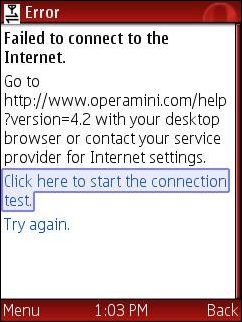
Configuring GSM phones so that data aware Java applications like gMail, UC Browser and Opera Mini can connect to the Internet is a total disaster. Opera Mini is an amazing mobile browser that gives almost any phone iPhone like Internet capabilities. But many people have trouble getting it to work. They download it from mini.opera.com, it installs without error but when they try to run it they get the error “Failed to connect to the internet“. The same thing often happens with the UC browser, gMail, Picomail, Google Maps, eBuddy Nimbuzz and other mobile Java applications. Because the user can surf the web with the phone’s built in browser, they clearly have a connection to the web. So why doesn’t the app work? Although it’s natural to blame the app, in almost all cases, it’s a setup issue caused by brain dead GPRS data configuration model.
Many mobile operators who are more than happy to sell you an “unlimited” data plan deliberately put roadblocks in the way of using 3rd party data aware applications to reduce data traffic on their networks. Even setting up unbranded, unlocked phones is a hassle. Phone manufacturers do a terrible job of documenting how to configure handsets so that Java applications can connect to the network. The terminology and menu options vary from one phone to the next even from the same manufacturer.
This post is an attempt to demystify the process by explaining the concepts and providing links to sources of operator and phone specific setup information. You won’t find instructions on how to set up your phone here but I’ll try to point out the best resources for finding the right settings for your phone and operator.
First of all you need a phone that can run Java, meaning that it has a Java runtime (JVM) installed in firmware. Most recent GSM phones have Java, but many CDMA carriers including Verizon, MetroPCS, Cricket and US Cellular in the US use Qualcomm’s BREW application platform rather than Java. There’s nothing technically wrong with BREW but its security model is completely hopeless when it comes to installing 3rd party applications. The only way to get BREW applications is to buy them from your carrier, there are no free BREW applications. My advice, if you want to be able to run free, state of the mobile applications like gMail and Opera Mini, is to avoid the BREW carriers. GSM phones from most operators, CDMA phones from Sprint and iDEN phones from Sprint/Nextel and Boost Mobile all support Java.
Unlike GSM phones Sprint and Boost Mobile CDMA and iDEN handsets don’t require or allow any sort of user data configuration. Java applications usually just work on these phones. When Opera Mini or another Java app installs but won’t connect on a CDMA or iDEN phone, it means that packet data is not provisioned on the carrier side. There’s nothing the user can do except call and try to convince customer support to escalate the issue to a data specialist who can actually fix the problem.
GSM phones, in addition to requiring provisioning by the carrier to turn on data, have many data configuration settings that all have to be correct for data aware applications to work. Having a working browser is not an indication that data is set up correctly. Many built in mobile browsers connect to a WAP/GPRS access point or gateway that doesn’t provide the direct socket or http connectivity that applications need.
Just about all GSM phones support multiple data profiles, each of which is a collection of settings which can be assigned to the built in browser, MMS or applications. Different phone manufacturers call these profiles by different names. Common ones are:
Nokia: Access Points
Samsung: Browser Profiles
Motorola: Data Sessions
LG and Sony Ericsson: Internet Profiles
Blackberry: TCP Settings
A data profile contains dozens of settings, most of them optional. The ones we need to be concerned with are:
Profile Name: A user selected unique name for the access point.
APN or Access Point Name: the hostname or IP address of a switch or server within the carrier’s network which routes data between the mobile network and the Internet.
Bearer: The type of connection like CSD or GPRS.
Username: often but not always blank.
Password: blank if the username is blank.
WAP Gateway IP address and port: Required with some low end and older phones.
Some carriers also require data traffic to pass though a proxy server which has an address and a port.
Proxy Address: The IP address of a proxy server.
Proxy Port: The HTTP port used by the proxy server.
There must be a data profile assigned to your applications. How this is configured varies from phone to phone. There might be a menu option within the data profile setup called Packet Data Access Point or Default Access Point or the profile might need to be set in an Application Manager’s context menu or in an Options menu at the individual application level. Motorola’s are unusual, Java applications will look for and use a data session named Java Session.
Your carrier or phone manufacturer may be able to push all the required settings to your phone. This is the easiest and usually the best way to configure your phone, if it’s available. I recommend trying the carrier first as they should always have the most up to data settings. Check the support section of the carrier’s web site, looking for “send settings to your phone” or something similar. The carrier may offer a choice of several different types of settings like WAP, MMS, Internet or GPRS Data. For applications you generally want Internet or GPRS Data if they are available and WAP as a last resort. When in doubt have all the settings sent.
A few phone manufacturers including Sony Ericsson and Motorola can also send settings for many different carriers.
Recent Nokia phones have a built in Settings Wizard containing settings for most operators. Instructions on using the settings wizard are at here.
Many times having the settings sent to your phone is all you need to get Opera Mini working. If it doesn’t work with your carrier’s settings try the manufacturer settings and vice versa. If Opera still can’t connect don’t give up. It’s possible to enter the settings manually. here’s how:
1) First you will need to find the right settings for your carrier and data plan. Usually they can be found on the carrier web site or by calling customer support. Many third party application vendors sites provide lists of settings for operators around the world. Some good ones include: Opera, eBuddy and Nav4All. It doesn’t matter whether you are using the vendor’s app or not, the settings are the same for any Java or native application. If you can’t find your operator’s settings anywhere else, try doing a Google search for “<Operator Country> GPRS Settings“, i.e. MTN South Africa GPRS Settings.
For US users here are the current settings for the national GSM operators AT&T and T-Mobile:
AT&T:
APN or Access Point Name: wap.cingular
Bearer: GPRS.
Username: <leave blank>
Password: <leave blank>
WAP Gateway IP address: 66.209.11.61
Proxy Address: <not required>
Proxy Port: <not required>
T-Mobile USA:
APN or Access Point Name: wap.voicestream.com or epc.tmobile.com
Bearer: GPRS.
Username: <leave blank>
Password: <leave blank>
WAP Gateway IP address: 216.155.165.050
Proxy Address: <not required>
Proxy Port: <not required>
2) Once you have the settings, enter them on your phone manually. The process varies from phone model to phone model. The phone manual should have this information, but often it doesn’t. eBuddy has step by step guides for setting up popular phone models.
Some mobile operator’s sites including, AT&T, O2 and Sun Cellular also have good instructions for setting up many phones. These operator guides are helpful for figuring out the often arcane setup menus. Of course, if you are using instructions from an operator other than your own you need to substitute the actual setting values specific to your operator that you found in step 1 for the ones provided.
If you can’t find setup instructions for your specific model try looking through the instructions for similar models from the same manufacturer to find one that has the same menu structure. For example all Nokia s40 2nd, 3rd, 4th and 5th edition phones have the same setup menus and are set up the same way. For obscure phone models you might have to resort to a Google search for “<phone make phone model> GPRS setup”.
Note: If you have a Nokia S40 phone and your operator’s settings specify a proxy IP and/or proxy port, manual set up may not work because Nokia stupidly does not provide any way to enter the proxy settings. If this applies to you try doing the setup without the proxy settings, as in some cases including AT&T and T-Mobile USA, the proxy isn’t actually necessary.
If the proxy really is required, you must use the Nokia setup wizard, if it exists on your phone. or have the settings sent to the phone by your operator or phone manufacturer.
It is also possible to send the proxy settings to your phone yourself using Bluetooth. It’s a somewhat complicated process and requires that your phone support Bluetooth and that you have a Bluetooth equipped computer or computer plus a second Bluetooth phone. The procedure is documented on the web at: Howard Forums, NXG and Mobilomania. I’ve never actually had to do this myself so you are on your own if you try this.
If you have tried everything and you still can’t get it to work I recommend asking for help on one of the many mobile users forums like The Opera Mini Forum, Howard Forums, Mobiledia, Esato or country specific forums like Nairaland for Nigeria or Talk.ph in the Philippines. When using forums it’s important to follow forum etiquette to avoid being “flamed”. Before posting a help request, use the forum’s search function to be sure your question hasn’t already been answered. If you do post asking for help on a forum be sure to give as much information as possible including, make and model of phone, carrier, country, the name and price of your data plan and the exact text of any error messages.
You can also leave a comments on this post if you get stuck. I try to answer as many questions as possible. I’m not able to answer questions about settings for specific operators or phones as I do not have them. Comments asking for operator or phone settings will be ignored. You need to do your own research using the resources in this post.
Please don’t ask me for “cheat” codes or other ways to enable free browsing. Comments asking how to browse for free will be deleted.
Last Updated: 15-Mar-2012 – fixed some link rot.
No one can help you with your settings if you don’t tell us your country and operator!
John Mark, Opera Mini requires GPRS. You need to contact your operator and have them enable GPRS which will cost extra in most cases.
Armaan, Not all Java apps are compatible with any given phone. If the error is a connection error be sure that you are assigning the same access point that works with Opera and Bolt to the apps that don’t work.
Save me, To get downloading working in Opera Mini, use a signed version and set read user data and write user data to always allowed, ask once or ask always
My opera mini 4.2 can not download anything to my nokia6085 can you help me solve this problem? Pls send help to [email protected]
Hey…now some of my java applications work and some dont..what’s up with that…..app like opera , bolt, google maps work e buddy, nimbuzz and yeigo dont work…please help
hello mr. dennis
can you help me? i already have the application opera mini 4.2 but to no avail i still cant use it. but before everything else my phone is not yet connected thru the GPRS and i do not know what to do with that also. I am using a Sony ericsson K810i phone.please help me. thanks.:)
hello to all…
how can i configure N3120 Classic?
please help me guys…
u can send the configuration @ [email protected]
thanks in advance guys…
I use a nokia 3230 and i have the opera mini 4.2 but it isnt free they keep deducting 4rm my account balance i stay in nigeria but i must confess it was free b4 it suddenly stoped.i use the mtn network and my data bearer is the gprs
how about nokia e71? how can i configure this?
and also 6330 classic?
Im having a hard time configuring my phone. My unit is N5130 Xpress music. Im using Globe and I can’t activate my GPRS. Can you please send 2 my email how to? And how 2 use your .prov file I try to follow the steps but it doesn’t work, I didn’t the network provider. Please and thank you.
Maybe…but my applications are working the prov file settings…. :-)
I stayed in Delta State in Nigeria. Am using Nokia3110c but i cant download opera mini 4.2 into my phone or get the settings.pls sir,is there anyway you can help me out? I will be grateful if my request is been done.thanks
—
Sent on a phone using T9space.com
In my experience .prov files for any Nokia model work on all Nokias and many other brands as well.
Sorry dennis for all the trouble ..but my java app finally started working …the best part is i dont even no how…but anyways thanks man..
Dennis all the sites that i have visited they say that the prov file thing is for s40 v3 or v4 but my cell is v5 …does that make a difference
adeyemi, You have not provided enough information for anyone to be able to help you. Please follow the steps in the article to find and apply the correct settings for your operator and country.
If that does not work leave another comment telling us the following information:
* Operator?
* Country?
* How you applied the settings (prov file or manually)?
* If you used a prov file where did you get it (your operator, Nokia, 3rd party site)?
* If you entered the settings manually what did you enter?
am making use of 3110c,my opera mini is writing failed to connet to internet,do not no way,can any body help me”thankx
hi thanks alot i just received your mail when i try it i will give you the feed back.
I had a nokia 3110c before this and it worked in it with the same sim….my packet data is working fine….if i try to load a page with the prov file settings it says ‘invalid web settings’….so it must be the settings…and i have sent the prov file 5,6 times…
Pls anybody with usefu info on how to initialise and configure ucweb6.3 editable server for Mtn Nigeria should mail me @ [email protected]. Thanks am gratefu.
nabsth, Try http://m.youtube.com/
Armaan, There’s not much else I can do from 10,000 km away.
Possibly your mobile operator’s package only allows WAP browsing and not packet data or you don’t have sufficient funds in your account to browse or the settings you applied are the wrong ones for your operator, plan and location.
There are really only two things that can be wrong, the settings or something on the operator side. If you know anyone who has Opera Mini working try swapping SIMS with them. That should show you if it’s a setting or operator issue.
Please help
dennis thanks for d reply,i understand.What if i want to view youtube video? such trying to watch match highlights etc.
Sorry for the trouble dennis…but its still not working..i have the vodafone settings , after that i get the prov file i save it and set it as default, them i select default in all applications …….still nothing….am i doing anything wrong , what should i do… :'(
hey again! thanks for the reply! i tried that but opera mini still doesnt work.
Amaan, You might find this page helpful: http://mannuforall.blogspot.com/2008/04/free-gprs-settings-for-any-operator.html
Sabrina, APN = “Access Point Name” It should be on the Access Point settings screen.
If everything is set up correctly and it still doesn’t work possibility either Etisalat or the UAE government is blocking Opera Mini. It’s blocked by the government in Saudi Arabia as it provides a way to bypass internet censorship.
Sometimes operator DNS servers are misconfigured in such a way that Opera Mini 4.n can’t connect to its servers. If that is the case Opera Mini 3.1, which doesn’t require DNS, may work.
It’s pretty hard for me to troubleshoot what’s going on as I don’t have the same phone and I’m not in the UAE. Your best bet is probably to find a local person who is knowledgeable about using 3rd party apps on Etisalat.
Where’s the APN? I tried that before and still failed to connect. Please help me.thank you
Hey..i did the thing you told me abt sending a prov file to my nokia 2700c..but it still didnt work….any suggestions or links..please.
As your operators settings don’t work I’d try getting the settings from Nokia.
Or you can try a manual setup. Here are generic instructions for Nokia S40 phones from:
http://www.opera.com/mini/help/faq/
and
http://www.opera.com/mini/help/connect/?provider=Etisalat®ion=UAE
(I don’t have a a 7310 so I can be more specific).
* Go into Settings.
* Go into Configuration.
* Go into Personal Configuration Settings.
* Now, press Add New (visible if you don’t have a previous Personal Setting created) or press the Options button. When you have pressed the Options button, choose Add new.
* When you have pressed Add New, you will get a new menu, which will give several options to choose from.
* Now, scroll down and choose the Access Point and press Select. (This option is labeled “Services” instead of “Access Point” option on some models.) Do not choose the Web option, since this will not work with Opera mini.
* Now go into Access Point Settings.
* Go into Bearer Settings.
* Go into Packet Data Access Point.
* Now, enter the following for
APN: mnet
Username: mnet
Password: mnet
* Go back to the Personal Configurations Settings menu, where you now should be able to see the new Access Point selected.
* Now press the Options button, and then choose to activate this Access Point.
* Now you should be able to start Opera Mini, and try to load a link on your phone.
Good day Mr.Dennis. Etisalat(dubai) already sent me complete configuration and I already tried to browse the web. It seemed that my opera mini settings went wrong. I can’t find opera mini settings for my operator. I have two versions of Opera mini, ver 2.0 and 4.0.12 and none of them worked. I got the ver 2.0 from my friend in the philippines and she’s happily using it. Please help me. Thank you very much.
Jerome, For MTN Nigeria settings and information please see the answer I gave Charles on 8-Aug. It’s here: http://wapreview.com?p=466&cpage=6#comment-837307
Also take a look at Nairaland (Nigerian mobile phone users forum) lots of good Nigeria specific help and tips there: http://www.nairaland.com/nigeria/board-16.0.html
Sabrina, The easiest way would be to use the Settings Wizard on your phone. Instructions from: http://www.nokia.ae/get-support-and-software-en/learn-how/settings-o1
* Press the Menu key on your phone.
* Scroll to and select Tools. (Note: The location of the Settings Wizard varies according to device)
* Scroll to and select Sett. wizard to launch the Nokia Settings Wizard.
* Scroll to and select your Operator.
* Follow the wizard’s on-screen steps to automatically configure the phone with the required operator service settings.
If that doesn’t work leave a new content and I’ll try to help you configure manually.
pixie, for Virgin Mobile South Africa try this to send the settings to your phone (from http://www.virginmobile.co.za/virgin-portal-customer/userGuideDownloads.do)
“On your handset menu, find the Virgin Mobile menu. It normally appears on the first page of your handset menu or under “Applications”. Once you’ve found it, chose the 5th option called “Virgin Settings” and after a few minutes, you’ll receive 2 settings SMS’s. Open the SMS’s and select “Save” from the menu and then you’re done.”
If that doesn’t work, leave another comment and I’ll try to find the manual settinggs.
Charm, see the answer I gave kitkat about Globe Philippines and a S40 Nokia. It’s a few comments above yours and applies to your situation too.
Gad, why does no one ever seem to read the article and comments before asking for help? Almost all you questions have been answered before, many times over.
Armaan, For Vodafone India and an S40 phone like the 2700c you need to send a .prov file to your handset with Bluetooth. Instructions and the file are at: http://www.go-nxg.com/?p=4030
Please help dennis
D service provider is MTN
Hello sir, i’ve got a motorola V3i here nd i do av d settns sent from d service provider, i downloaded operamini v4.2 and i cant seem to find d configuration section to enter d manual config to make d O.M work? Nigeria.
Hi dEnniS,
i hAve a 5130 express mUSic pHOne bUt still i cAn’t access opera miNi.
But my homepage is working properly (which is the website of my service provider – GLOBE.com.ph). I’m from the Philippines…Can anyone help me with this one??
Thanks in advance!
hi please help me to connect my opera mini, im from dubai,UAE. i have nokia 7310 supernova and my service provider is Etisalat(dubai). hoping for your response thank you so much!
hey there! i have a sony ericsson s500i. i live in south africa and my operator is virgin mobile. i also can’t connect to the internegt using opera mini, however my default browser can. i tried to make sense of what to do from this article but i’m still very lost =S any advice would be great! thank you so much!
Hey i have a nokia 2700c my service provider is vodafone and im in india…my built in browser is working but not any other java application…it says failed to connect to the internet please help me..
biodun, no one can possibly help you unless you tell us your country, operator and what error messages you see when you try to use Opera Mini.
am unable to browse with operamini 4.2 on my nokia 6230i phone,pls kindly help me out.
kitkat, Using third party apps on Globe requires setting proxy address and port. To configure a proxy on an S40 phone like the 6300 you need to send a .prov file to your phone with Bluetooth. See:
http://silentfrequencies.blogspot.com/2009/05/provisionary-files-for-s40-phones.html
for the prov file and instructions.
i tried following the steps you gave, im using a Nokia 6300.
are the steps the same as for Nokia 6070? Im also using a globe sim. Do i still need to use a starter sim? I can’t access the net through Opera but I could open my Yahoo Mail and Messenger using the Web.