At last weekend’s Nokia Unleashed event I discovered that my N8’s battery was not lasting as long as it used to. After about 8 hours of moderate use (taking about a dozen photos, responding to a few Tweets with Gravity, a one minute phone call and maybe an hour’s worth of Web browsing) my battery was completely dead! A full charge of the N8 (which is only 8 months old) used to last at least twice as long
When I got home I decided to try hard-reseting the phone, which restores it to factory default state, to see if that would help with the battery life issue.
Before the PR 1.2 firmware update in March resetting Symbian^3 devices like the N8, C7 or C6-01 was a no-no as it would delete the Ovi Store and Ovi Maps as well as the Qt run-time. For several months after the N8’s release there was no easy way to get the two apps and Qt back. I’d heard that PR 1.2 fixed that problem and based on my experiences that’s true, although the process is still not as seamless as it could be.
If you installed PR 1.2 using a PC with Ovi Suite or the Nokia Software Updater (NSU) hard resetting is especially easy as the firmware that’s installed that way includes Ovi Maps. If you installed PR 1.2 over the air with the Device Update option on the phone you will lose Maps when you reset but it’s easy to get it back.
Here’s how to hard-reset a PR 1.2 or latter Symbian^3 device and reinstall the Ovi Store and, if needed, Ovi Maps.
- Prepare: There is some risk in doing a hard reset. Only reset your phone if you are having performance or stability issues. Be sure the phone’s battery is fully charged or plug in a charger before resetting. Running out of juice during a reset could potentially harm the phone.
-
Make backups: a hard-reset will reformat the phone’s internal C and E drives deleting anything you have saved there including contacts, calendar events, messages, ringtones, photos and videos.
- If you have a Windows PC available, do a full backup of the phone with Ovi Suite. Chose the “All” option which backs up settings, messages, contacts, calendar, bookmarks and some files
- If you don’t have a Windows PC, open the File Manager on the phone (Menu > Applications > Office > File Manager) click Backup and do a backup of “All” (which is basically the same as the Ovi Suite backup and includes settings, messages, contacts, calendar, bookmarks and some files).
- I’m not sure what Nokia’s “Files” backup does, but it doesn’t seem to backup anything on the E drive. So if you have a PC, put the phone in mass storage mode and backup the contents of the phone’s E drive to a folder on the PC. If you don’t have a PC use the phone’s File Manager to copy the files you care about on E, including the Music, Videos and Pictures folders and anything else you have saved there, to folders on the memory card. To be on the safe side also copy any important files on the phone’s C drive to the PC or memory card.
-
Do the hard reset. There are at least two or possibly three ways to hard reset a Symbian^3 device. As far as I can tell they all do the same thing.
- From the main menu, tap; Settings > Phone > Phone management > Factory settings > Delete data and restore
- Or enter *#7370# in the dialer which will do a hard reset
- Supposedly you can also use the “three finger salute”. Power off the phone and hold the Volume Down Key, Camera Key and Menu Key. With the three keys held down, press and hold the power button until the phone vibrates. Note: I could not get this method to work, it simply restarted the phone without doing a reset.
- Restore the Ovi Store. When the reset completes check that you have connectivity. The Ovi Store and Ovi Maps are huge downloads so if you are on a capped or metered data plan, you might want to set up a WiFi access point. Then tap the Ovi Store icon on the home screen (image top, left) which will load the browser and open store.ovi.mobi which will prompt you to download and install the Ovi Store.
- Ovi Maps: If you updated your N8 to PR 1.2 over the air without using a PC, Ovi Maps will be missing, as evidenced by the ugly question mark icon in the place of the Maps one on the home screen in the image top, left. To get Maps back log into the Ovi Store, search for “maps” and install Ovi Maps to get the current stable version of Maps. Or go to http://betalabs.nokia.com and get the latest Beta version of Maps which always has more features than the one in the Ovi Store and is generally no less stable.
- Restore the E drive and Nokia backups that you made. When restoring the Nokia backup through Ovi Suite or the File Manager I like to uncheck “Settings”. Whatever problem necessitated doing a hard reset could have been the result of a bad setting so I prefer to start with a clean slate. It only takes a few minutes to set up access points, profiles, themes etc. manually.
Kudos to Nokia for fixing the Symbian^3 hard reset issues. There’s still some room for improvement though. On other platforms and on older Symbian devices a hard reset will restore the phone to 100% factory default state. Pre-installed apps like the Ovi Store and Maps and essential system software like Qt should not be lost in a hard reset. Requiring extra, largely undocumented, steps does not provide a very good user experience. I suspect Nokia did it this way because the internal “Z” flash drive which holds the OS image is too small to hold everything. Surely there has to be away to make to automate the extra steps.
On the positive side when I restored my backups (E drive and the Ovi Suite backup, minus “Settings”) and restarted the phone, it only took about 5 minutes for all my apps to be reinstalled automatically. And I got every single app back and they worked perfectly. This is a huge improvement since my last Symbian phone, a N95-3, which had to slowly reinstall each app, a process that took close to an hour and then failed to install many of the them.
So did the hard reset fix my battery woes? It’s too early tell but the phone does seem a lot snappier. I’ll update this post once I have a chance to evaluate the battery life.
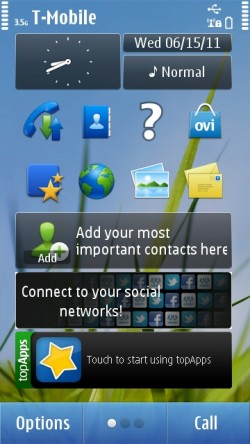
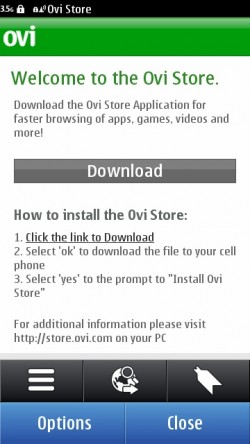
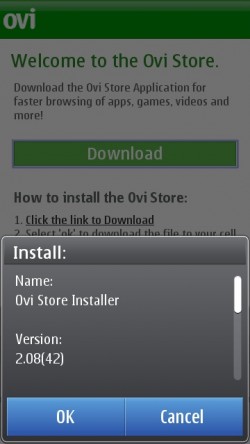
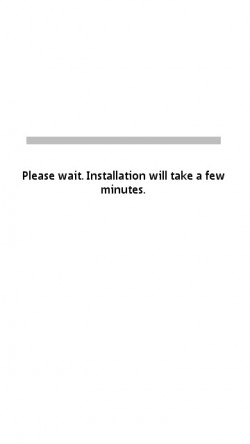
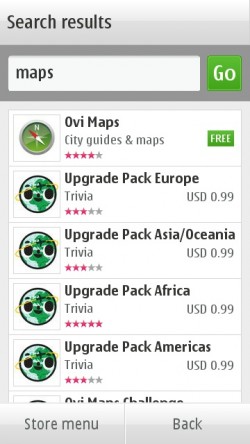
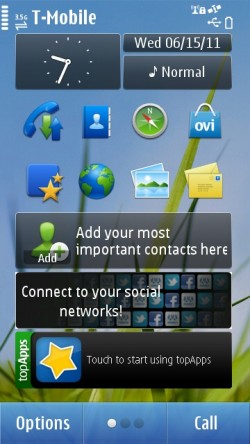
Thanks for the info.
I just did a hard reset on a PR 1.2 C6-01 and there were no damages to the QT libraries after. Maps works as it should, and the same does the Ovi Store.
LE: Actually the Ovi Store doesn’t work as it should.
You get to open it , you get to browse through the applications , but when you’re going to click on an app, the almighty ovi store gets stuck on a loading screen.
I have even installed QT mobility 1.1.2 but without succes.
The solution to my problem however was to visit the ovi store on my pc , chose an app from the store , make ’em send a message to my phone containing the address of that app , and then clicking that link on my phone.
Next thing that happened was my phone showing that ovi store is available to download.
Did that and now i can say it trully works as it should.
Dennis,
Very informative article.