21-Feb-2012 Opera Software released an official Opera Mobile build for the Nokia N9 and N950 Harmattan phones. It’s available from the Nokia Store or as a deb package download from Opera. Installing the modified version as described below is no longer necessary or recommended.
31-Jan-2012 Updated post with working download link. I like the N9 Browser (see my review). It’s fast and has great HTML5 support. But I’m a browser junkie and have to try every browser I can find. When I discovered a version of Opera Mobile 11.0 for MeeGo/Harmattan on my-meego.com I knew I had to install it on my N9 review unit from NokiaConnects.
It turns out that Opera for the N9/N950 isn’t an official Opera Software release. It’s a third party repackaging of the Opera Labs “developer preview” for MeeGo Comunity Edition (CE) on the Nokia N900. MeeGo CE uses the .rpm application package format rather than MeeGo/Harmattan’s .deb so Opera’s build won’t install on the N9 without modification. A couple of developers named XeN and sandst1 have extracted the contents of Opera’s .rpm and repackaged them as a .deb which is what is available on my-meego.com.
The repackaged .deb isn’t fully compatible with MeeGo/Harmattan’s installer so some extra steps are needed to get Opera Mobile running on the N9. Here’s what you need to do:
Download Opera Mobile. The links on my-meego.com and sandst1‘s blog point to hotfile.com/dl/125308477/580c6be/operamobile_11.00-1_armel.deb.html. Hotfile.com is one of those non-mobile friendly free file sharing sites with a countdown timer and a captcha. It is possible to download the file using the N9’s browser but it’s easier to download it to a PC and transfer it to the N9 over USB. Update 31-Jan-2012: The Hotfile link isn’t working anymore. You can download my copy of the file from here. The instructions below assume that the file is saved in the N9’s default download directory, /home/user/MyDocs/Downloads (which appears as /MyDocs/Downloads on a USB connected PC).
Unlike most N9 app .deb files, Opera Mobile can’t be installed automatically with the browser or by clicking on it in a file manager. You need to enable developer mode and install it using the dpkg command in the terminal as the root user. Thanks to Meego/Harmattan’s openness that’s easy. Here’s how:
Enable Developer Mode: Go to Settings > Security > Developer Mode and slide the developer mode toggle to the on position. Take note of and accept the warning. The first time you enable developer mode the N9 will download some files (so you need a network connection) and reboot.
Launch the Terminal: When Developer Mode is enabled, a Terminal icon appears on the N9’s Applications home screen (image below, left). Tap it to launch the terminal.
Become root (superuser): The command to become root in Meego/Harmattan is “devel-su”. The default password is “rootme”. So type the following:
devel-su
Password: rootme
The shell prompt will change from $ to # to indicate that your are now the root user.
Change to the download directory: Type:
cd /home/user/MyDocs/Downloads
Install the Opera mobile package: Type:
dpkg – i operamobile*
The install only takes a few seconds. A bunch of messages will fly across the screen. When the # prompt returns the install is complete and you can exit the terminal, turn off developer mode and launch Opera Mobile.
Uninstalling Opera Mobile: You can’t remove Opera the normal way in Settings > Applications. Instead you need to use dpkg in the terminal. After enabling Developer Mode and becoming root in the terminal type:
dpkg -r operamobile
Which uninstalls Opera but leaves settings, bookmarks etc., intact so they will be available if you ever re-install. If you want to remove Opera completely use dpkg -P. which purges all traces of Opera from the system by typing in the terminal as root.
dpkg -P operamobile
Here’s a video showing the full installation process along with a demo of Opera Mobile in action on the N9.
Running Opera Mobile: The unofficial release works pretty well. All the normal Opera Mobile features that are missing from the N9 default browser like bookmark sync, text reflow after zooming, copying text from web pages, copy/paste in web forms, scrolling text areas and using bookmarklets work perfectly. Unfortunately, there are a couple of issues. On the N9 Opera Mobile is landscape only. It doesn’t auto rotate and there’s no portrait/landscape mode in the options. More seriously, the onscreen menu button, which is the only way to open the menu for access to bookmarks, tabs and the start page, tends to stop working after a while. See the video for a demonstration of this bug.
Except for those two issues, Opera Mobile works very well. I’m hoping that Opera will release an official, fully functional version of Opera Mobile 11 for MeeGo/Harmattan as I’d really like to use it as my main browser on the N9.
Opera Mobile 11 in action on the Nokia N9 (click to zoom):
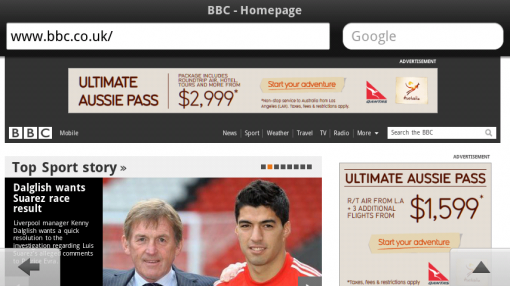
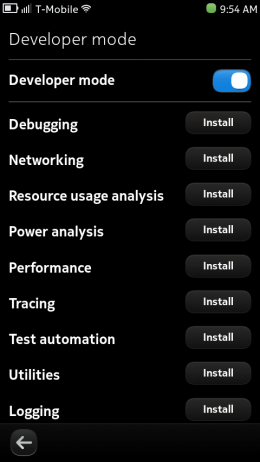
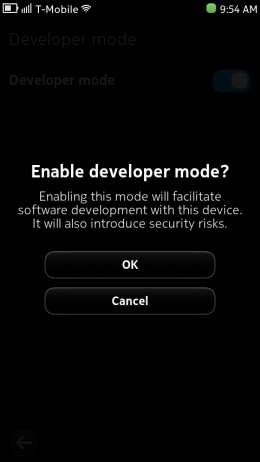
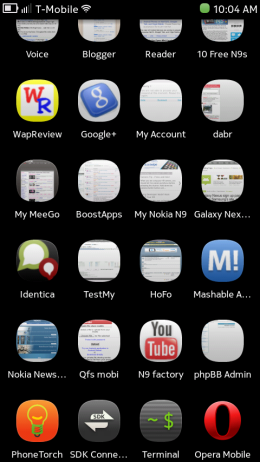
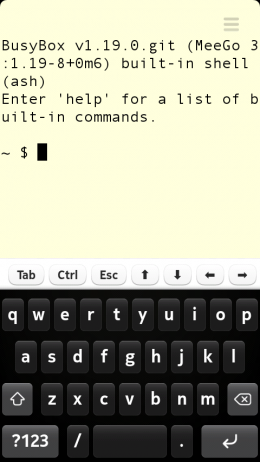
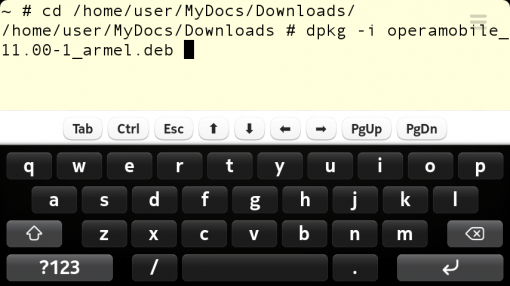
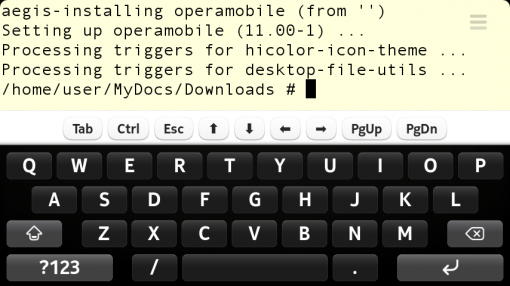
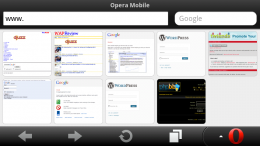
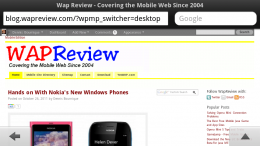
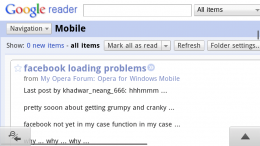
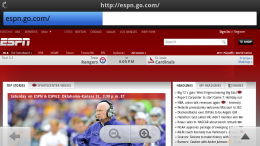
cant enable developer mode on nokia n9
Me too i have a network connection and its always say failed to download same on my nokia n9 store its always say problem opening this maybe lost of connection or weak connection my wifi is fast as hell why …
The Nokia Store shut down in March, 2015 and the servers with the developer mode files probably around the same time. I don’t have an N9 anymore but if I did I’d be lurking on the MeeGo / Harmattan – maemo.org – Talk forum.
Some interesting links I found with a quick web search:
ovi store apps mirrors information sdk downloads and other related n900 n9 stuff here. – maemo.org – Talk
N9 RepoMirror | OpenRepos.net — Community Repository System
I can not installe java on my Nokia N900
i have the same problem with downloading dev files.so i am looking forward to find another way to reach the files.
i am kind of confused , i enabled dev-mode just as a test, and now as soon as i disable it, theres a little icon with a ! next to the switch, anyone knows what that menas? and how do i get rid of it?
That’s normal. It was added in PR 1.1 and indicates the phone’s security policy has been modified to allow installing apps from non-Nokia sources.
I can not download developer-mode, the loading error what to do?
Most likely it’s a temporary problem due to connectivity or server issues. Try again later. If the problem persists a hard reset might help.
does not work on youtube and other sites.
:-(
Can someone help me out. Yesterday I enable developer mode and all the icon was there. Today when I enable it again I no longer see the Terminal icon only the SDK icon. How can I get back the terminal icon?
Try disabling and re-enabling developer mode.
Mmmm…
You did install one particular version, manually, without adding a repo. That’s not how things work with modern GNU/Linux distributions. And Opera has a special repo to install from it. One of the advantages is that then you will get software updates automatically.
So, I recommend to add a software repository instead of installing manually.
I didn’t use N9 so far but I suppose Harmattan should have repositories and application manager like Fremantle has.
As explained in the post, there isn’t an Opera Mobile release for Harmattan. The Opera Mobile I installed is a hack to repackage the MeeGo 1.2 CE Opera release’s .rpm package as a .deb so it will install on Harmattan.
There is no Opera Harmattan repository that one could add if one wanted too.
Harmattan’s package managers are the Nokia (Ovi) Store app and dpkg. It’s possible to add repositories to dpkg and dpkg supports updating installed packages manually but not automatically.
Problem solved over 3G – smooth download; I still don’t know why not over Wi-fi?
Thanks
Pingback: How To Enable Developer Mode, Become Root and Install Opera Mobile 11 on the Nokia N9
Hi, is there a alternative way to install the Developer Mode? I can not make it happen on my N9. Went trough all settings and still no go! Help needed. Is there a way to check if the remote server is alive?? Thanks
I don’t know of an alternate method of enabling developer mode. It sounds like a connection issue. Try on Wi-Fi and the mobile network after verifying that the browser works.