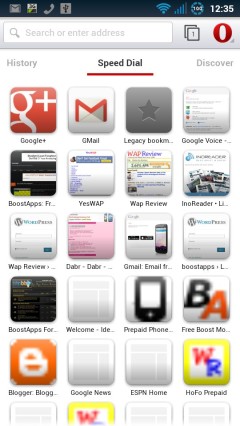
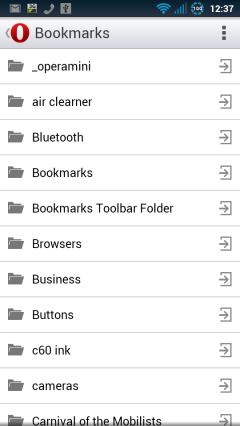
Opera Software’s Webkit/Blink based Opera Browser for Android, currently at Version 16.0 keeps getting better with every release. I especially like it because it lets me try the latest Blink engine on my older Gingerbread phones that can’t run Chrome Browser.
Although the Opera Browser is coming along well in terms of performance and stability it’s still lacking some basic features like the ability to edit, import or sync bookmarks. That’s because there’s no real support for the Opera Link bookmark synchronization which has been part of every Opera browser since 2008.
Actually, Opera Browser CAN import bookmarks from the old Presto based Opera Mobile browser – which in turn does support Opera Link. The trick is to have Opera Mobile installed and then install the Opera Browser over the top of it replacing Opera Mobile. During the install all of Opera Mobile’s Speed Dial shortcuts and bookmarks will be imported. So to get all your Opera Link bookmarks and Speed Dials in the Opera Browser you just have to install Opera Mobile, sync once with Opera Link and then install Opera Browser.
That would be easy except that Opera Mobile for Android has disappeared from the Play Store and the Opera site. Well not actually disappeared, it’s been renamed Opera Classic so that it can be installed alongside Opera Browser. That’s nice but it also means that if you didn’t have Opera Mobile installed when you first installed the Opera Browser you missed your only chance to import your bookmarks.
Fortunately there is a workaround that lets you do a one-time import of your Opera Link Speed Dial and bookmarks. Before I installed Opera Browser I made a backup of the last release of Opera Mobile, version 12.1.14. I’ve put a copy of the Opera Mobile .apk on the Wap Review Download page. So if you want your Opera Link Speed Dial and bookmarks in Opera Mobile here’s what you need to do:
- Download and install Opera Mobile 12.1.14 from here: wapreview.com/dwnld/Opera Mobile_12.1.4.apk
- Run Opera Mobile, enable Opera Link (Menu > Settings > Opera Link) and wait for it to finish synchronizing
- Install Opera Browser from the Play Store. If you are running Gingerbread you won’t see the Opera Browser in the Play Store but you can download it directly from Opera at: choice.opera.com/mobile/download/versions/ and in most cases it will work.
When Opera Browser launches you will see all your Speed Dial shortcuts plus a new one labeled “Legacy Bookmarks“. Click to see your imported bookmarks. It you have saved some bookmarklets in Opera Link they will be imported too but will only work in the Opera Browser’s Opera Mini based “OffRoad Mode” not in direct mode.
Awesome article, works a treat.! Thanks.
Great idea. But you see I also have Opera Mobile Labs 12.00.build-1203300859 so when I installers Mobile 12.1.4. It prompts me to replace Opera Mobile Labs which I did not allow. I don’t want to mix info from those two together. How then do I “hide” Opera Mobile Labs to keep it from being replaced by Opera Mobile 12.1.4 ?
I just install Opera Mobile Labs and it didn’t overwrite Opera Browser 16. So it looks like you could install Opera Mobile 12.1.4 which would replace Labs then you could install Opera Browser 16 over Opera Mobile 12.1.4 and then reinstall Labs.