I’ve discovered something very useful which I think will help mobile social tagging to really take off – Opera Mini Bookmarklets.
I’m addicted to bookmarklets, which I use all the time in my web browser. If you haven’t tried them yet, give bookmarklets a whirl. They give you browser toolbar buttons that do all sorts of neat things with the web page you are currently viewing. Like searching Technorati, Bloglines or Google Blogsearch for blog items that refer to the current page. Or counting the number of characters in highlighted text on the page or viewing the page’s headers. There’s one particular bookmarklet that I use constantly. It adds the current page to my del.icio.us links. I store everything in del.icio.us. It’s a huge convenience to be able to add to and access my bookmarks from any machine.
I’ve wanted to use bookmarklets in my mobile browser and it turns out that I can with Opera Mini! Bookmarklets require JavaScript which most mobile browsers don’t support. But Opera Mini supports a subset of JavaScript sufficient to run many bookmarklets including the Post to Del.icio.us one that I use all the time. Actually I want to start using Mobitopia (review) for my mobile bookmarks but I haven’t been able to find a bookmarklet that works reliably on that site.
There’s no browser toolbar in Opera Mini so you store bookmarklets on the regular bookmarks page. With the Advanced MIDP2 version of Opera Mini you can assign a bookmark to a hot-key so that keying *, 1 adds the current page to del.icio.us, for example.
I think that all versions of Opera Mini support bookmarkets, I used them successfully in 3.1 (both low memory and high memory versions) and 4.0. The tricky part is getting bookmarklets into Opera Mini. There’s no drag and drop or any way to save a link as a bookmark. You need to add bookmarklets manually to the bookmarks page. That’s easy if your phone supports copy and paste. Just copy the bookmark’s code into an email and send it to your carrier’s email to SMS gateway. Bluetooth is another possibility if your phone has the ability to copy and paste from a text file sent by bluetooth. Unfortunately, most phones don’t do copy and paste. I tried and failed to come up with some JavaScript to put in a mobile web page that when clicked would magically add the bookmarklet to Opera Mini like you can in web browsers. You really don’t want to key in the bookmarklet URL – a tedious and error prone process. Fortunately, I’ve found a relatively easy way to send bookmarklets to any phone which I’ll explain below:
To add bookmarklets to Opera Mini I’ve set up a web page that has links to itself with the bookmarklet’s JavaScript appended to end of the link url. The JavaScript needs to be separated from the real url by a slash and a question mark to make it a valid web address. When you visit the link with Opera Mini you can bookmark the page and then edit the bookmark to remove the http url, slash and question mark from the beginning leaving just the JavaScript. If that isn’t clear, keep reading and I’ll go over the process in detail below.
First some Gotchas;
- Not all bookmarklets will work, as Mini only supports a subset of JavaScript. Opera has a vague description of Mini’s JavaScript support in this document. In addition to the the features that are listed as unsupported in that document I also discovered that JavaScript’s
prompt()isn’t supported so any bookmarklets that require the user to enter something will fail. But a lot of JavaScript will work includingfor loops, if...then...elseand user defined functions. You can save some time by testing your bookmarklets in the Opera Mini Simulator. I’ve tested the bookmarklets on o.Yeswap.com and they will work. - All phones have a limit on how many characters you can enter or edit in a text box. This can vary greatly. My Motorola i855 can only handle 200 characters but the Nokia 3650 can accept 5000. Some of the more interesting bookmarklets are well over 200 characters which may limit which ones you can use.
- In Opera Mini, bookmarklets execute on the server not the browser. This means that any references to the current page will be to the last page loaded from the server. When you hit the Back button the previous page is loaded from the local browser cache but the Opera server still thinks you are on the last page you loaded so bookmarklets will execute as if you were still on the previous page. The workaround is, after hitting Back, refresh the page with #,0 before using any bookmarklet on that page.
Quick Start – Adding Bookmarklets to Opera Mini
I’ve put a few tested bookmarklets on o.Yeswap.com to get you started. To add a bookmark:
- Visit o.Yeswap.com in Opera Mini and click on any of the links.
- When the page reloads, press # then 7 (or Menu|Tools|Add Bookmark) to
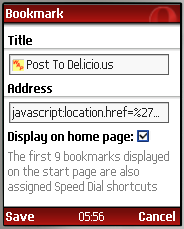 bookmark the page.
bookmark the page. - On the Opera Mini Add Bookmark page (image) change the bookmark’s title to something meaningful.
- Now edit the Address field and delete everything before the javascript: part (i.e. delete http://o.Yeswap.com/? from the beginning of the address).
- Hit OK, check the Display on Home Page: check box and then press Save
Using Bookmarklets in Opera Mini
So now that you have a bookmarklet or two in Opera Mini how do you use them? It’s really very simple.
- When you are on a page that you want to add to del.icio.us for example, press the # key followed by the 2 key which will bring up the bookmarks page.
- Then select your Post to Del.icio.us bookmarklet and press OK. You will be taken to the Delicious Add page with the Title and Description fields already filled in (you might be prompted to log in to del.icio.us first). Enter a tag or two and press Save.
How to add your own bookmarklets
So how to add your own bookmarklets to Opera Mini if you don’t have a web page? It’s pretty easy to do using del.icio.us Here’s the process step by step.
- You need to create a link somewhere on the web that you can access from your phone. Del.icio.us is ideal for this because it’s free, available and easy to use – but you can create the link anywhere, your blog, MySpace, Yahoo Bookmarks etc. These instructions assume you are using del.icio.us.
- Create a del.icio.us account if you don’t already have one.
- Log into del.icio.us and click Post on the top menu. In the URL input field, type the url of a valid website, Ideally a short simple one that loads quickly on a phone and which has doesn’t already have a question mark character in it’s url. You can use http://o.Yeswap.com if you want. Enter the url followed by a slash and a question mark and then paste the bookmarklet code (which will always start with javascript:) after the question mark. Here’s an example. (The JavaScript has been truncated to fit this page.)
http://o.yeswap.com/?javascript:location.href=... - Press Save, then fill in the Description and optionally the Tags field. I recommend using the tag minibookmarklet to make these tags easy to find and share.
- Next using Opera Mini, go to del.icio.us, log in, click My Tags and then scroll down to and select the bookmark link you just entered. o.yeswap.com or whatever page’s url you used should load. Do not click on any of the links as that will navigate off the page which has your bookmarklet’s JavaScript embedded in it’s url.
- Bookmark the page in Opera Mini and edit the bookmarklet as described above.
If you find or write any bookmarklets that are useful and work in Opera Mini, drop me a comment and I’ll add them to o.yeswap.com.
more javascripts here bit.ly/xDKeGF
The link i posted is not marked completedly as url…th shown it must be typed manually into the adress bar, then click: go to… You will see an image… Go to bookmarks and select with left button – old entries… Select the code and save it
or: much faster – import it from pc, via opera link
@admin: could someone please transform the url above into a link-button or write me how to do it…thanks
I fixed the link.
To make links in a comment use an HTML anchor tag.
Please add my new bookmarklet: :-)
html2image – Bookmarklet
– Alpha Version –
uses the html2image api by immediatenet.com
Save (or Print to bluetooth printer) directly from opera mini!!!
Full Descritption:
Transforms (almost) every webpage into jpg-images, (with hyperlinks), downloadable with the “save image” option…
Saves Fullscreen pages if your opera mini is set to desktop mode
Saves mobile pages too :-)
-Big pages are segmented into several jpg’s
-gives good results on 95/100 pages
-> Works with all javascript capable browsers: built in browsers, OPERA MINI, Iphone, Ipod, some Android browsers…
For opera mini users:
1. open the following link with opera mini
2. You will get an error message that the page does not exist
3. Add the “wrong” page to bookmarks
4. Go to your bookmarks and click on edit
5. remove everything until ‘javascript’ (the code should now look like the code for copy-paste)
http://www.remove-this-text-until-the-questonmark.com/?javascript:window.location.href='http://immediatenet.com/t/html2image1?user='+escape(window.location.href)
For all other users which can copy this text and paste it into bookmarks:
javascript:window.location.href=’http://immediatenet.com/t/html2image1?user=’+escape(window.location.href)
How to use it? ->
-go to the page you want to save as image
-execute this bookmark
-the page will reload as image
-select the image(s) with “save image” and download
–> share the images via bluetooth, mms, mail…
–> print the page if your phone has bluetooth print protocol and the printer is bluetooth capable (the hp photosmarts 33xx and most newer models accept compatible bluetooth dongles , some epsons, canons…)
(you can also send it to some instant photo printers in shops if you need to print something urgently)
Notes:
USE IT AT YOUR OWN RISK, It’s a personal service, Website-images are deleted every 10minutes from the servers of immediatenet.com
Credits:
– Special Thanks go to immediatenet.com powered by offcode
-credit for the method of importing javascript bookmarklets into opera mini goes to o.yeswap.com
-bookmarklet written by M.K.L / progra.M.s
(not affiliated with immediatenet.com)
It’s about time seomnoe wrote about this.
Exretmley helpful article, please write more.
Does Opera mini support Read it later’bookmarklet?I add my Read it later java code to my opera mini,but the bookmarklet doesn’t work.:(
Hello! Thats a wonderful trick! Thanks for that.
But could you be so kind and have a look at diigo.com, its a bookmarking service. I was not able to make it work.
That would be fantastic.
The Link to the Bookmarklet is here: http://www.diigo.com/tools/post_to_diigo
Dennis, Just want to let you know superscreenshots site has been down for a while now,hence the bmarklet and link on o.yeswap is useless,any others you know of ?
Thanks for letting me know. I’ll try to find another screen shot service and create a bookmarklet for it.
Hi. I’ve tried to use the screenshot bookmarklet with Operamini 5.1, but all I get is a countdown screen saying there are over a thousand screenshots in the queue. It doesn’t seem to work.
Thanks for the heads up, I’ll see if I can find a replacement screenshot site.
Here is a bookmarklet to share on google buzz. It works fine on opera mini 4.2. The script:
javascript:void(window.open(‘http://www.google.com/buzz/post?url=’+encodeURIComponent(location.href),’addwindow’,’status=no,toolbar=no,width=700,height=350,resizable=yes’));
And corrected Lucian’s font/background color code should be:
javascript:(function(){var newSS, styles=’* {background:white !important; color:black !important } :link, :link * {color:#0000EE !important } :visited, :visited * {color:#551A8B !important }’; if(document.createStyleSheet) {document.createStyleSheet(“javascript:'”+styles+”‘ “); } else {newSS=document.createElement(‘link’); newSS.rel=’stylesheet’; newSS.href=’data:text/css,’+escape(styles); document.getElementsByTagName(“head”)[0].appendChild(newSS); } } )();