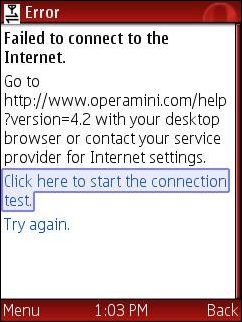
Configuring GSM phones so that data aware Java applications like gMail, UC Browser and Opera Mini can connect to the Internet is a total disaster. Opera Mini is an amazing mobile browser that gives almost any phone iPhone like Internet capabilities. But many people have trouble getting it to work. They download it from mini.opera.com, it installs without error but when they try to run it they get the error “Failed to connect to the internet“. The same thing often happens with the UC browser, gMail, Picomail, Google Maps, eBuddy Nimbuzz and other mobile Java applications. Because the user can surf the web with the phone’s built in browser, they clearly have a connection to the web. So why doesn’t the app work? Although it’s natural to blame the app, in almost all cases, it’s a setup issue caused by brain dead GPRS data configuration model.
Many mobile operators who are more than happy to sell you an “unlimited” data plan deliberately put roadblocks in the way of using 3rd party data aware applications to reduce data traffic on their networks. Even setting up unbranded, unlocked phones is a hassle. Phone manufacturers do a terrible job of documenting how to configure handsets so that Java applications can connect to the network. The terminology and menu options vary from one phone to the next even from the same manufacturer.
This post is an attempt to demystify the process by explaining the concepts and providing links to sources of operator and phone specific setup information. You won’t find instructions on how to set up your phone here but I’ll try to point out the best resources for finding the right settings for your phone and operator.
First of all you need a phone that can run Java, meaning that it has a Java runtime (JVM) installed in firmware. Most recent GSM phones have Java, but many CDMA carriers including Verizon, MetroPCS, Cricket and US Cellular in the US use Qualcomm’s BREW application platform rather than Java. There’s nothing technically wrong with BREW but its security model is completely hopeless when it comes to installing 3rd party applications. The only way to get BREW applications is to buy them from your carrier, there are no free BREW applications. My advice, if you want to be able to run free, state of the mobile applications like gMail and Opera Mini, is to avoid the BREW carriers. GSM phones from most operators, CDMA phones from Sprint and iDEN phones from Sprint/Nextel and Boost Mobile all support Java.
Unlike GSM phones Sprint and Boost Mobile CDMA and iDEN handsets don’t require or allow any sort of user data configuration. Java applications usually just work on these phones. When Opera Mini or another Java app installs but won’t connect on a CDMA or iDEN phone, it means that packet data is not provisioned on the carrier side. There’s nothing the user can do except call and try to convince customer support to escalate the issue to a data specialist who can actually fix the problem.
GSM phones, in addition to requiring provisioning by the carrier to turn on data, have many data configuration settings that all have to be correct for data aware applications to work. Having a working browser is not an indication that data is set up correctly. Many built in mobile browsers connect to a WAP/GPRS access point or gateway that doesn’t provide the direct socket or http connectivity that applications need.
Just about all GSM phones support multiple data profiles, each of which is a collection of settings which can be assigned to the built in browser, MMS or applications. Different phone manufacturers call these profiles by different names. Common ones are:
Nokia: Access Points
Samsung: Browser Profiles
Motorola: Data Sessions
LG and Sony Ericsson: Internet Profiles
Blackberry: TCP Settings
A data profile contains dozens of settings, most of them optional. The ones we need to be concerned with are:
Profile Name: A user selected unique name for the access point.
APN or Access Point Name: the hostname or IP address of a switch or server within the carrier’s network which routes data between the mobile network and the Internet.
Bearer: The type of connection like CSD or GPRS.
Username: often but not always blank.
Password: blank if the username is blank.
WAP Gateway IP address and port: Required with some low end and older phones.
Some carriers also require data traffic to pass though a proxy server which has an address and a port.
Proxy Address: The IP address of a proxy server.
Proxy Port: The HTTP port used by the proxy server.
There must be a data profile assigned to your applications. How this is configured varies from phone to phone. There might be a menu option within the data profile setup called Packet Data Access Point or Default Access Point or the profile might need to be set in an Application Manager’s context menu or in an Options menu at the individual application level. Motorola’s are unusual, Java applications will look for and use a data session named Java Session.
Your carrier or phone manufacturer may be able to push all the required settings to your phone. This is the easiest and usually the best way to configure your phone, if it’s available. I recommend trying the carrier first as they should always have the most up to data settings. Check the support section of the carrier’s web site, looking for “send settings to your phone” or something similar. The carrier may offer a choice of several different types of settings like WAP, MMS, Internet or GPRS Data. For applications you generally want Internet or GPRS Data if they are available and WAP as a last resort. When in doubt have all the settings sent.
A few phone manufacturers including Sony Ericsson and Motorola can also send settings for many different carriers.
Recent Nokia phones have a built in Settings Wizard containing settings for most operators. Instructions on using the settings wizard are at here.
Many times having the settings sent to your phone is all you need to get Opera Mini working. If it doesn’t work with your carrier’s settings try the manufacturer settings and vice versa. If Opera still can’t connect don’t give up. It’s possible to enter the settings manually. here’s how:
1) First you will need to find the right settings for your carrier and data plan. Usually they can be found on the carrier web site or by calling customer support. Many third party application vendors sites provide lists of settings for operators around the world. Some good ones include: Opera, eBuddy and Nav4All. It doesn’t matter whether you are using the vendor’s app or not, the settings are the same for any Java or native application. If you can’t find your operator’s settings anywhere else, try doing a Google search for “<Operator Country> GPRS Settings“, i.e. MTN South Africa GPRS Settings.
For US users here are the current settings for the national GSM operators AT&T and T-Mobile:
AT&T:
APN or Access Point Name: wap.cingular
Bearer: GPRS.
Username: <leave blank>
Password: <leave blank>
WAP Gateway IP address: 66.209.11.61
Proxy Address: <not required>
Proxy Port: <not required>
T-Mobile USA:
APN or Access Point Name: wap.voicestream.com or epc.tmobile.com
Bearer: GPRS.
Username: <leave blank>
Password: <leave blank>
WAP Gateway IP address: 216.155.165.050
Proxy Address: <not required>
Proxy Port: <not required>
2) Once you have the settings, enter them on your phone manually. The process varies from phone model to phone model. The phone manual should have this information, but often it doesn’t. eBuddy has step by step guides for setting up popular phone models.
Some mobile operator’s sites including, AT&T, O2 and Sun Cellular also have good instructions for setting up many phones. These operator guides are helpful for figuring out the often arcane setup menus. Of course, if you are using instructions from an operator other than your own you need to substitute the actual setting values specific to your operator that you found in step 1 for the ones provided.
If you can’t find setup instructions for your specific model try looking through the instructions for similar models from the same manufacturer to find one that has the same menu structure. For example all Nokia s40 2nd, 3rd, 4th and 5th edition phones have the same setup menus and are set up the same way. For obscure phone models you might have to resort to a Google search for “<phone make phone model> GPRS setup”.
Note: If you have a Nokia S40 phone and your operator’s settings specify a proxy IP and/or proxy port, manual set up may not work because Nokia stupidly does not provide any way to enter the proxy settings. If this applies to you try doing the setup without the proxy settings, as in some cases including AT&T and T-Mobile USA, the proxy isn’t actually necessary.
If the proxy really is required, you must use the Nokia setup wizard, if it exists on your phone. or have the settings sent to the phone by your operator or phone manufacturer.
It is also possible to send the proxy settings to your phone yourself using Bluetooth. It’s a somewhat complicated process and requires that your phone support Bluetooth and that you have a Bluetooth equipped computer or computer plus a second Bluetooth phone. The procedure is documented on the web at: Howard Forums, NXG and Mobilomania. I’ve never actually had to do this myself so you are on your own if you try this.
If you have tried everything and you still can’t get it to work I recommend asking for help on one of the many mobile users forums like The Opera Mini Forum, Howard Forums, Mobiledia, Esato or country specific forums like Nairaland for Nigeria or Talk.ph in the Philippines. When using forums it’s important to follow forum etiquette to avoid being “flamed”. Before posting a help request, use the forum’s search function to be sure your question hasn’t already been answered. If you do post asking for help on a forum be sure to give as much information as possible including, make and model of phone, carrier, country, the name and price of your data plan and the exact text of any error messages.
You can also leave a comments on this post if you get stuck. I try to answer as many questions as possible. I’m not able to answer questions about settings for specific operators or phones as I do not have them. Comments asking for operator or phone settings will be ignored. You need to do your own research using the resources in this post.
Please don’t ask me for “cheat” codes or other ways to enable free browsing. Comments asking how to browse for free will be deleted.
Last Updated: 15-Mar-2012 – fixed some link rot.
Joey, I’m not in the Philippines so I can’t test this myself, but there are specific instructions for Globe and the LG KP500 here: http://www.lg-phones.org/lg-kp500-tips-browsing-for-free.html
Also you should join http://www.symbianize.com , a user forum for mobile enthusiasts in the Philippines. You will find lots of tips specific to the local operators on Symbianize.
this is my access point
connection title : myglobe connect
bearer : GPRS
authentication: NO AUTH
apn : http://www.globe.com.ph
sori…i have no idea how to fix it. im pretty new to this things :(
Your access point settings, which depend on your country and operator, are wrong. Please read the post to find out how to fix it.
i install and downloaded the opera mini to my kp500.. but when i run it.. it always “failed to connect the internet.. so mr.dennnis what do you think is the problem?please help me. thanks.
Segun, It seems Opera Mini 4.2 is not compatible with your phone try 4.1, 4.0 or 3.1 from http://my.opera.com/community/forums/topic.dml?id=221224
I have being finding it difficulty to use the opera mini 4.2 on my phone, i downloaded the software but any time that i want to run it, my phone will just off itself and rebut ….What do you think is the problem?
I use nokia 3110,my operator is mtn,i find it hard configuring access point for my opera.
hello dennis,
Can u help how to run opera mini in nokia6300 plz… help
Luisa, To setup GPRS Smart requires you to send a text to 211 with SET GPRS, right?
If SET GPRS N5130 doesn’t work just specify a different Nokia model like SET GPRS N95 or SET GPRS N6230
Shahil, To use set up an Access Point for Opera Mini and other Java Apps on Airtel NOP you need to send a provisioning file to your phone from a PC or another phone using Bluetooth. Instructions and the files you need are here: http://www.howardforums.com/showpost.php?p=9191541&postcount=4
hi im luisa from philippines. i have my brand new N5130 xpressmusic and also im a smart subscriber. my problem is, when i set my gprs set on, the respond is “the model is not available” but i want it to connectwiththe internet. what should i do? please help me.
Plz tell me how to use application on 6500s when i open my opera its indicte that verify ur a.point m airtel nop user plz help me plz
charles,
I don’t really know the an answer to either of your questions (Ive never owned a 3110c, been to Nigeria or used MTN) but I’ll tell you what I was able to find in a few minutes using Google. These tips may not work but they should at least get you started. You will have to take it from there yourself.
In order to use Opera Mini on MTN Nigeria, you need to setup an APN with a proxied IP. It’s not possible to do this manually on an S40 phone like the 3110c. The settings must be sent to the phone over the air or with Bluetooth.
This site says they will send the settings over the air for free: http://mannuforall.blogspot.com/2008/04/free-gprs-settings-for-any-operator.html
If you want to do it yourself the process of creating and installing prov files is described here: http://www.howardforums.com/showpost.php?p=9191541&postcount=4
The specific settings for MTN Nigeria that need to be specified when creating the prov file are:
# Proxy IP Address = 10.199.212.2
# Proxy Port 8080
# Username = web
# Password = web
# Access Point Name (APN) = web.gprs.mtnnigeria.net
1. Regardless whether you have the settings sent over the air or use Bluetooth, the settings will arrive on your phone as a new message. The phone will ask you if you want to save (or apply) the file. Choose Yes and ignore the “no supported applications” notice if you get one.
2. On your phone, go to Settings>Configuration Choose MTN or MTN prepaid or something similar (your network).
3. Go to Activate Default in All Apps>Select Yes. Choose the name of the prov file you just installed. Opera Mini should now work on your phone
Connecting a laptop to a phone and using the phone’s connection to browse is called tethering. Tethering uses the phone’s connection directly, it doesn’t involve the phone’s browser or Opera Mini. To tether.
1. Install and open Nokia PC Suite (download it from Nokia.com or it may be on the CD that came with your phone).
2. Connect your phone (via Bluetooth or Cable) to your laptop and wait for PC Suite to recognize your phone.
3. Click the “Connect to Internet” icon on the PC Suite startup page.
4. While it’s connecting, click the “Configure” icon (the wrench at the lower portion).
5. Click Next. Click “Configure Connection Manually” and hit Next. Input;
# Proxy IP Address = 10.199.212.2
# Proxy Port 8080
# Username = web
# Password = web
# Access Point Name (APN) = web.gprs.mtnnigeria.net
6. Click Connect (the icon at left of configure).
7. Open your browser and go to your favorite websites.
Beware that MTN will charge you 15k ($0.001 USD) per KB of data transfered when you are using Opera Mini or tethering. A typical web page is about 100 KB in Opera Mini and 1000 KB in a PC web browser, so browsing, especially on a PC, can be pretty expensive.
All the information above came from the following sites:
http://www.mtnonline.com/customercare/phonesettings.aspx
http://mannuforall.blogspot.com/2008/04/free-gprs-settings-for-any-operator.html
http://silentfrequencies.blogspot.com/2009/04/free-internet-using-cp-as-modem.html
http://www.howardforums.com/showpost.php?p=9191541&postcount=4
hi dennis, i guess you have an answer to my long asked question. i use MTN Nigera with Nokia 3110c. i have all the configuration settings of MTN but i coul not use opera in my phone. i browse on my phone wihout opera software, but if i tried to launch opera, the GPRS sign dissappare. what do i do?
2. is it possible to connect a phone browsing with opera to a laptop and browse from the laptop? if possible HOW?
please send a copy of your reply to my box for easy access.
thanks
charles
anguish, Please reread the whole article where I explain how to find the settings, which depend on your country and operator.
please help…my samsung d830 failed to connect in the internet,i had installed OM 4.2 and several of versions but still doesnt work.. can i have the proper settings or instructions to make it work sir??
mustapha, did you follow the instructions on the Opera site that I sent you links to a few days ago? If you did and it’s still not working you may need call Glo and ask them to activate GPRS on your account.
Also take a look at the Nairaland phones forum and try asking for help there: http://www.nairaland.com/nigeria/board-16.0.html I’m 12,000 km away from Nigera making it impossible for me to test on Nigerian networks.
i want to connect 2 packetdata,i use NOKIA 5000d-2type:RM-362,CODE:0567893,IMEI:[removed]. im a nigerian,i have operamini application on my phone,i will be glad if you help.
titus, Go to http://www.opera.com/mini/download/ to have Opera Mini sent to your phone.
Jamess, As I explained in the article, the settings depend on your operator and data plan. You need to provide that information for me to be able to help you.
Sorry, any chance you could reply to my subbmission.
Thanks.
pls send opera mini software directly to my phone on [phone number removed] reason been that my default browser is not good pls try
funmilola mustapha,
Globalcom Nigeria settings are listed Here: http://www.opera.com/mini/help/connect/?region=Nigeria
The Nokia 5000 is an S40 handset, follow the instructions to set it up here: http://www.opera.com/mini/help/faq/#s40
Utee, The process of creating and installing prov files is described here: http://www.howardforums.com/showpost.php?p=9191541&postcount=4
If you are following those instructions and it’s not working, I suggest you post your questions to that thread on Howard Forums.
Pls,help me and create a proxy prov. for me.These are my details:
(1)Ip:80.232.117.10
Port:80
APN:web.gprs.mtnnigeria.net
Username:web
Password:web
(2)Ip:081.093.186.118
Port:80
APN:web.gprs.mtnnigeria.net
Username:web
Password:web
i use NOKIA 5000 HANDSET,my phone has opera mini,but it would not work,im from nigeria,and i use GLOBALCOM line, please help me,GOD bless u
cookie, It sounds like you are trying to use one of the hacked versions of Opera Mini. Those are only good if you are trying to browse for free, which only works with certain operators. I don’t if free browsing is possible on Smart or how to set it up if it is.
For normal use the official Opera Mini versions from http://mini.opera.com are much more reliable.
hi!! plsss help me. this is my network setting:
‘shadow’ connect(checked)
the address to cennect:
http://www.globe.com.ph.globe.asp
connection not exist
check time-out for connections
time(s)
120
http-proxy
in the mobile device:
null
additional:
server:
???
port*:
8080
username:
???
Password:
???
*to connect using ports
80,443 and 8080 the application
must be entrusted.
Opera Mini server:
[email protected]:80
Reset of a server at an error(it is unchecked)
Ftp-link open by the built in client(also unchecked)
the reading buffer(KB)
5
Format of data 1.xx(GZip)(also unchecked)
plzzzzz help!!!!
and i’m a smart user how would that be??? plzzz…. God Bless
my phone is motorola tnx
Hi,
I have a Nokia 5130 XpressMusic, and I’m England.. I have found the Configuration Setting bit, but I need to know how to set it up.
Thanks in advance,
James.
thanks for those information..
faizanpadri, According to http://mannuforall.blogspot.com/2008/04/free-gprs-settings-for-any-operator.html : the BPL settings are:
1. Account Name – BPL WAP
2. Username – leave blank
3. Password – leave blank
4. Proxy – Enabled/yes
5. Homepage – http://wap.mizone.bplmobile.com
6. Proxy and Server address – 10.0.0.10
7. Proxy and Server Port – 8080
8. Access Point Name – mizone
9. Data bearer – GPRS/ Packetdata
10. Authentication Type – Normal
Note: If you have a Nokia S40 phone and possibly others it’s impossible to set up the required proxy IP and port settings manually. The only way to set them is by sending a provisioning file to your phone from a PC or another phone using Bluetooth. Instructions and the files you need are here: http://www.howardforums.com/showpost.php?p=9191541&postcount=4
fibinse, Your operator is Idea Cellular(India) and you are using a Nokia S40 phone, right?
According to: http://www.opera.com/mini/help/connect/?provider=Idea+Cellular®ion=India and:
http://www.opera.com/mini/help/faq/
* Go into Settings.
* Go into Configuration.
* Go into Personal Configuration Settings.
* Now, press Add New (visible if you don’t have a previous Personal Setting created) or press the Options button. When you have pressed the Options button, choose Add new.
* When you have pressed Add New, you will get a new menu, which will give several options to choose from.
* Now, scroll down and choose the Access Point and press Select. (Please note that this option is not available on on some more models, you can instead use the Services option instead of the Access Point option.) Do not choose the Web option, since this will not work with Opera mini.
* Now go into Access Point Settings.
* Go into Bearer Settings.
* Go into Packet Data Access Point.
* Enter:
Data bearer: GPRS
Bearer settings: GPRS
GPRS access point (APN): internet
DNS 10.4.42.15
* Press OK.
* Go back to the Personal Configurations Settings menu, where you now should be able to see an Access Point selected.
* Now press the Options button, and then choose to activate this Access Point.
* Now you should be able to start Opera Mini, and try to load a link on your phone.
* To activate Idea GPRS service;
Prepaid users: SMS GPRS NET20 on 54321
Postpaid users: Call Idea customer care
timmy, I don’t have a magic database of all the settings for every phone and operator in the world.
As explained in the article, first try asking your operator, to send you the settings. If they won’t or the sent settings don’t work then you need to use Google to find possible settings and try them out yourself one by one until you find something that works.
To help you get started here is what I found in the a few minutes searching Google and My Opera:
You need a sim that is inet capable like Starter or Xtreme
You also have to call Globe support and ask them to activate inet.
Send a text with the word TIME to 1111 to activate time browsing at P5 for 15 minutes.
Finally you need to have at least a P5 credit on your account.
Then do the following on your phone:
Go to Settings/WebAccess/Web Sessions menu on your phone, set up a new web session with the following properties:
Name: Java Session & <- This name is special, nothing else will work!
Homepage: http://www.globe.com.ph/globe.wmlc
Service Type 1: WAP
Proxy 1: 203.177.042.214
Port 1: 9210
Service 2: WAP
Port 2: 9210
User name: globe
Password: globe
GPRS APN: http.globe.com.ph
*** Note if the above doesn’t work try changing the APN to: internet.globe.com.ph or http://www.globe.com.ph.
If it still doesn’t work leave the proxies and port blank and retry with each of the three APNs.
Sources: http://my.opera.com/community/forums/topic.dml?id=274832 http://www.opera.com/mini/help/connect/?provider=Globe+Telecoms+(WAP)®ion=Philippines
http://forums.mobileburn.com/archive/index.php/t-19618.html
i have bpl wap but my opera mini is not starting
Dennis, is there anyway I can make Opera work on my fone?
my country is Philippines and i’m using globe.
i am not able to acess the opera mini at my phone, it’s MOTOROLA L71..how can i?? help pls.
Nhel, Connection settings for the signed and unsigned versions should be the same. If the signed one doesn’t work you may need to configure the permissions before starting the app. I don’t have the phone but according to http://mobileindex.blogspot.com/2008/03/enabling-access-permission-on-sony.html You should be able to:
”
* Go to either Applications or Games (depending on where you installed the application).
* Highlight the application, but instead of opening it, press More > Permissions.
* Select ‘Internet Access’ and set the access permissions to ‘Never Ask’.
* Select ‘Read User Data’ and set the access permissions to ‘Never Ask’.
* Select ‘Add and Edit Data’ and set the access permissions to ‘Never Ask’.
* If you don’t have the option to set these to ‘Never Ask’, you can set the permissions to ‘Session’ or ‘Ask Always’ or ‘Ask Every Time’.
“
Jai prashant, the kp500 supports Java so Opera Mini should work.
Hi, im jai n i have just bought a lg mobile kp500…..tell me does it support opera mini an able to run orkut ??
..pls help me,my phone is nokia 3110c globe,i downloaded opera mini 4.2,i installed it,but when i run it,it says “failed to connect”,but when i used unsigned version OM 4.2, it runs but ican browse but i cannot download at unsigned vrsion,how to connect the signed version of OM?
poleng15,
The settings depend on which mobile operator, country, phone make and model. The article explains how to find the settings. Work through the steps in the article. If after trying everything it’s still not working leave another comment with the full details. Country, operator, phone make and model and what settings you have tried.
pls help..its not working…maybe the problem is with my settings..
Dennis,
I have tried installing all versions of Opera through mini.opera.com ,via the phone browser!
I was getting the same problem: A “Failure to connect screen” while running Opera for the first time!
In need of help badly,
Fibinse
Elizabeth, unlocking would let you use the phone on other carriers like T-Mobile, Rogers in Canada or most any operator in Europe. It would not fix the security exception.
Good luck with Samsung, I’m pretty sure that they will just refer you back to AT&T. Almost all AT&T phones are crippled this way.
fibinse, A PC Suite installation error wouldn’t be caused by a wrong APN. Paul’s error is different, it occurs when he tries to run Opera Mini for the first time, not during the install.
The usual cause of PC Suite errors is either a corrupted install file or connection problems between phone and PC. Can you download Opera Mini from http://mini.opera.com using the phone browser. That should work.
Paul it looks like Globe is now using a proxy. To configure your phone with the proxy settings you need to send a .prov file to your phone with Bluetooth. See:
http://silentfrequencies.blogspot.com/2009/05/provisionary-files-for-s40-phones.html
for the prov file and instructions
well when I talked to AT&T they told me to contact samsung and that is was something to do with the jsr-75 being non accessible. I’ve tried to contact them but its near impossible. What is unlocking my phone from at&t do?
Elizabeth, that’s typical of AT&T. They basically deny file system access to any app that was not bought through Media Mall. I don’t think there is anything you can do about it other than returning the phone and getting an unbranded phone from a third party site.
I have a samsung impression and my carrier is AT&T. I downloaded opera mini …several different versions…and it will let me browse. but when i try and even get into the file manager on opera mini it says java.lang.securityexception:application not authorized to access the restricted API. This also happens if i try and download certain things or if i try and save page…please help!
can anyone help me with my settings??pls???…