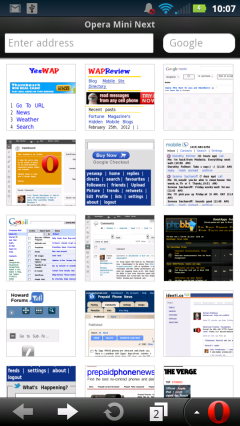
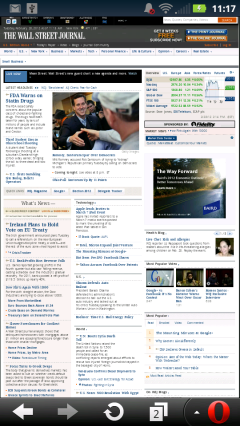
Opera Mini Next on Android: 15 Speed Dials and pixel perfect rendering of the WSJ
Yesterday Opera Software released new versions on Opera Mobile for Android 1.6 and up and for Symbian 3rd edition and later as well as new Opera Mini releases for for iOS (iPhone and iPad), Android 1.5 and up, Symbian 2nd edition and latter, Java ME and BlackBerry OS.
In this post I’m going to focus on the new Opera Mini release. Read on for detailed changelogs as well as my personal impressions.
The new Opera Mini is called Opera Mini 7.0 on iOS, but on the other platforms it’s labeled Opera Mini Next, although the internal version number is 7.0. Opera describes the Next releases as;
Opera Next gives you a sneak preview of what’s to come in future versions of Opera. Advanced users have the chance to test out exciting new features that are still under development for the next release of Opera Mini – and provide feedback on how to make it even better. Opera Mini Next is not intended for everyday browsing.
Sounds like another name for a Beta. But whatever Opera chooses to call it, there ‘s plenty that’s new in these releases. Here’a a rundown:
New features in Opera Mini 7/Next on all platforms:
- Support for more than 9 speed dials – you can add as many as you like, or as many as your device can handle.
- Improved support for Right To Left languages
- Tab improvements – Tabs are now closed with one click on touch screen devices. And when you close a tab, Opera Mini will switch to the one you used last.
- No more “www.” in address bar. The auto completion still supports it, though.
Known issues on all platforms:
- Speed dials may move around unexpectedly and the order can be inconsistent.
New iOS specific features include:
- Zoom setting – You can adjust the size for comfortable reading. This setting also affects single column view mode.
- Improved traffic compression on Retina devices (iPod 4g, iPhone 4 and iPhone 4s).
- Support for the built-in iOS dictionary – Select a word that you would like to look-up. If it’s a valid entry in the built-in dictionary, additional context menu option “define” will appear.
- Open Google Maps in native application – If there’s an embedded map on page and you click it, Opera Mini will take you directly to the native application.
- Photo upload – You can now upload photos from your camera roll.
- Improved UI for finding text in page.
- Updated to dark keyboard to match Opera UI.
- Various UI face lifts like context menu shadows etc.
- Various stability and performance fixes.
- Reworked session restore – When you exit Opera Mini with open tabs, the same tabs will be opened automatically the next time you start Opera Mini. (iOS only)
New Android Specific Features:
- Hardware Acceleration of the Mini application has been implemented.
- On Ice Cream Sandwich, the URL sharing via NFC mechanism has been added.
New Symbian, Java and BlackBerry feature – Smart Page
- There are now two tabs on the start page; Speed Dial and Smart Page. Other than the new ability to hold more than 9 shortcuts, Speed Dial looks pretty much the same as before, but the smart page entirely new. Opera describes it as follows:
The Smart Page gives you an overview of your favorite sites, latest updates from Facebook and Twitter, news gathered from your favorite sites (via their RSS feeds) and suggested links. You can clear the Smart Page by selecting “Clear history” from the privacy settings
Symbian Specific features in Opera Mini Next:
- Session restore – When you exit Opera Mini with open tabs, the same tabs will be opened automatically the next time you start Opera Mini.
- Quick access to URL/search bar by clicking on Symbian status bar (only for S60 5.0 and Symbian^3/Anna phones).
- Support for Russian input in the Opera Virtual Keyboard (in Russian language version only).
- Stability improvements.
- Localization in Arabic, Hebrew, Farsi and Urdu.
Known Symbian issues:
- Some rendering and performance issues on Smart Page.
- RTL is not fully supported in input fields.
New Java Feature:
- Text wrap toggle added
Hands on with the new releases: I installed Opera Mini Next on a Motorola Photon Android 2.3 phone, a Nokia N8 running Symbian Belle and a low end Motorola WX400 Rambler feature phone. As is typical with Opera Mini Betas, Opera Mini Next installs along side Opera Mini 6.5 as a new install with default bookmarks and settings.
On the Motorola Photon Android phone, which has a dual-core processor and 1 GB of RAM, Opera Mini has always been very fast and smooth. Opera Mini Next seems at least as fast and stable as Opera Mini 6.5 on this phone. I had no problems opening any of the sites I commonly use. In fact the browsing experience between 6.5 and Next seems identical.
What is noticeable are the Speed Dial changes. I love having more Speed Dials as there about 15 sites that I visit almost every day. In Opera Mini 6.5 the nine Speed Dials didn’t fill the start screen in portrait mode and had an ugly configuration with one row of five and another row of four.
However I found the known issue with Speed Dials moving around pretty annoying. To make matters worse, no only did the order change but I also had a couple of Speed Dials disappear and another one duplicate itself. These unwanted changes also propagated to my Opera Mini 6.5 and desktop Opera installations, including deleting a couple of my most used Speed Dials on both.
After some experimentation, I think the Speed Dial problems are related to having Opera Link enabled on both Opera Mini 6.5, which is limited to 9 speed dials and on Opera Mini Next. I finally got my Speed Dials syncing perfectly between the Photon and Opera Desktop by doing the following:
- Disable Opera Link on all instances in Opera Mini 6.5 and earlier.
- If Opera Mini Next is installed and you have enabled Opera Link, uninstall it
- Set up your Speed Dials exactly as you want them in Opera Desktop
- Re-install Opera Mini Next for Android if necessary and sign into Opera Link
After doing the above drill, all my desktop Speed Dials appeared in Opera Mini Next on the Photon in the correct order. I can delete, add and move Speed Dials on phone and have the change pushed to the desktop and vice versa.
With the Speed Dial issue sorted, I’ve switched to using Opera Mini Next as my main browser on the Android phone.
Not so on my N8 Symbian phone where Opera Mini Next has a rather severe fault. If I enable Opera Link the browser locks up and has to be killed with the Symbian Task Manager. As I have close to a hundred bookmarks and rely on Opera Link I’m sticking with Opera MIni 6.5 on Symbian until this issue is resolved.
I did play around with the new Smart Page feature. It’s divided into six parts (images above). Top to bottom they are:
- Banner Ads – for MyOpera and the Opera Mobile App Store
- My Sites – Auto generated links to your three most visited sites. Swipe left to see six more.
- Google – non removable icon links to Google Plus, Gmail and Google Reader.
- Social Networks – Displays the two most recent items from your Facebook News Feed and Twitter timeline. Swipe left to see more entries (up to six each from Facebook and Twitter).
- My News – Three headlines from RSS feeds. Swipe left to see three more headlines. I’m not sure how Opera chooses these but it’s definitely personalized. Opera is showing me feeds from this blog and from another one I contribute to and also from the My Opera Opera Mini Forum and Identi.ca, both of which I post on occasionally.
- Suggested Links – About 25 non-removable links to mainstream sites. The links are divided into categories like News, Finance, Sports and Social Networks
I’m sure some people will find the Smart Page useful but for me it just duplicates the functionality of other sites and services that I use and prefer (real time push email alerts for Twitter DMs and mentions and Facebook wall posts, Google Reader for Feeds, and the WapReview Mobile Directory and Google for site discovery). The Smart Page does give Opera a lot more real estate for sponsored links and if that helps keep Opera Mini free, fast and bug free, I’m all for it. If you don’t want to see the Smart Page you can disable it by setting Home Page to Off on the Advanced Settings screen.
Opera Mini Next on the Motorola WX400 feature performs about the same as 6.5. Which is to say that it works far better than it has any right to on such an underpowered device. Scrolling is quick and I was able to open pages in up to four tabs before UI response started to get slugish. There are however a couple of bugs that were present in earlier Opera Mini versions and are still found n this one:
- The Caps and Fn keys don’t work correctly in inline editing mode.
- Page Up and Page down using the 2 and 8 keys jumps up or down two pages at a time instead of one.
Key mapping issues are very common with generic Java ME apps on many phones. The Java ME specs don’t specify mappings for keys like Shift, Fn or even the Dpad arrows and OK button and every vendor seems to use different key codes for these. Opera Mini actually gets more of the mappings right on the WX400 than most apps.
The text wrap toggle which was in Opera Mini 6.5 on other platforms has been added to the Java version. When text wrapping is on (the default) text on desktop pages is reformatted so that it fits the width of the screen (image above, left) when zoomed in and no longer flows around images. With text wrap text on, flows around images and fills the page’s original column width (images above, right). Turning text wrapping off is most useful on tablets. On phones the text is often too small to read when wraping is disabled. I’m not sure why this feature was added to the Java ME version as Java phones tend to have very small screens. The one scenario I can think of where it would be usefull is running Opera Mini in Microemulator on a PC to conserve bandwith on a very slow, metered or capped connection.
Availability and download:
Opera Mini 7.0 for iOS is available now from the iTunes App Store
Opera Mini Next for Android is in the Android Market
Download Opera Mini Next for Symbian, Java and BlackBerry from m.opera.com/next/ using your phone browser
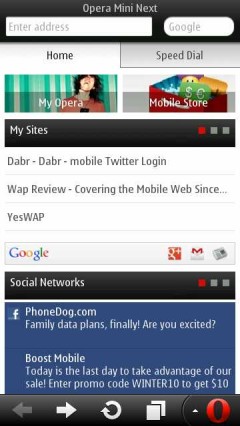
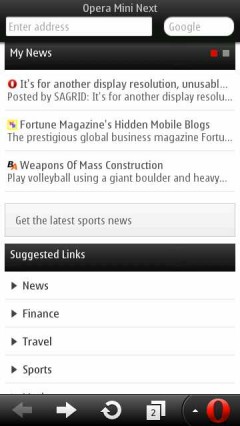
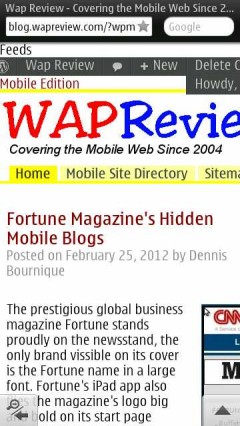
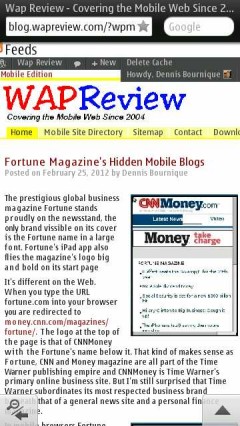
I want to receive it
The new Opera Mini Next is an improved experience.
It is noticeably smoother, and whilst not necessarily quicker within the internet itself, it’s a lot faster between it’s components i.e switching tabs, between home and speed dials etc.
Overall a much crisper responsiveness – something that becomes evident within the first few minutes of use.
And you can chose to turn the homescreen off.
Excellent
The Opera Next brings the web pages exactly the same as Opera 6.5. The clear history button has a small time lag of a few seconds more than in the 6.5. On my hotmail next gave the mobile page so you still not getting profile. photos. ect since skydrive no longer has a mobile page. In the social media setting next has a application setting for facebook when i logged in from there , i didnt allow it since i already have instant messeges apps on my facebook account.
I just installed it on my Blackberry 8520. A little note from me, when I click Facebook and Twitter feed links on the Social Networks section, the link goes to desktop version of both sites, not mobile version.