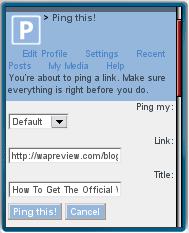
I’ve added several new bookmarklets to the Tools section of the Opera Mini Bookmarklets page at o.Yeswap.com. If you aren’t familiar with bookmarklets they’re JavaScript snippets that live in a browser bookmark’s URL field. They are sort of a lightweight version of FireFox extensions. Bookmarklets can do all sorts of clever things like changing the color of all the links on a page, displaying site cookies or HTTP headers, translating the page to a different language or posting a link to the current page on a social bookmarking site like Delicious.com. Unlike extensions, bookmarklets work in all desktop browser’s even IE. They also work in some mobile browsers including Opera Mini, Palm Blazer, Mobile IE and Opera Mobile.
The new bookmarklets are:
Ping this! – Ping.fm is a free service that lets you simultaneously post a status update to multiple social networks including Twitter, Facebook, MySpace and Bebo. The bookmarklet submits the current page’s URL to Ping.fm’s online form where you can edit it before posting.
Copy page text – This one is huge! It lets you copy text (or source code) directly from a web page for posting into an email, web form or text editor. It uses Menniesyys’ online service which displays the page text in editable text boxes. To use it your handset’ OS must support copy/paste from text fields. Platforms with copy/paste support include S60, UIQ, BlackBerry, Windows Mobile , Palm (in Blazer but not Opera Mini) and most Sony Ericsson feature phones. To view or copy the source code instead of the visible page text, click the “tag-enabled mode” link below the text boxes.

How to Add Bookmarklets to Opera Mini and Other Supported browsers
- Visit o.Yeswap.com in Opera Mini or another browser that supports bookmarklets.
- Find the bookmarklet you want to use and click on its link.
- When the page reloads bookmark it.
- Edit the bookmark’s Address (URL) field and delete everything before the javascript: part (i.e. delete http://o.Yeswap.com/? from the beginning of the address).
- Save the bookmark which is now a bookmarklet.
Using Bookmarklets in Opera Mini
So now that you have a bookmarklet or two in Opera Mini how do you use them? It’s really very simple.
- When you are on a page that you want to send to ping.fm and copy text from go to your browser bookmarks page and launch the appropriate bookmarklet.
- Power user tip: Assign frequently used bookmarklets to an Opera Mini Speed Dial shortcut key for quick access.
If you find or write any bookmarklets that are useful and work in Opera Mini, leave a comment and I’ll add them to o.yeswap.com.
Related Post: Bookmarklets for Opera Mini
I just modify some bookmarklets, just try it:
*Decoder-Encoder javascript: var uri=”%s”; document.write(“Decode:”+”” +encodeURI(uri)+ “”); document.write(“”+”Encode:”+”” +decodeURI(uri)+ “”);
*UPPER-lower case: javascript:var str=”%s”; document.write(“lower case:”+””+ str.toLowerCase()+””); document.write(“UPPER CASE:”+””+ str.toUpperCase()+””);
**Copy Text: javascript:(function(){prompt(‘Click box below:’,document.body.innerHTML)})()
**Source Code: javascript:document.write(“Click box below:”+””+ document.body.innerText+””);
Note:
*) using as search engine [opera mini 4.2 / 4.3]
**) using as bookmark
Been looking for something like this since I got my N97 and discovered its default browser didn’t let you share like as advertised.
I cannot get it to work in the default N97 browser, but have it working in Opera Mini, however, on the N97, being as you have to press the shift key to enable access to the top row of numbers, i can only get to the * of ther speed dial, and when I press the shift key to select the number 8, which is assigned for Ping, the speed dial window closes.
Brilliant, didn’t know you could do this. I now have ping.this working on the default browser andd opera mini on my Nokia N97, 5800XM and E71.
Thanks, will post this on my blog and pingback to you :)